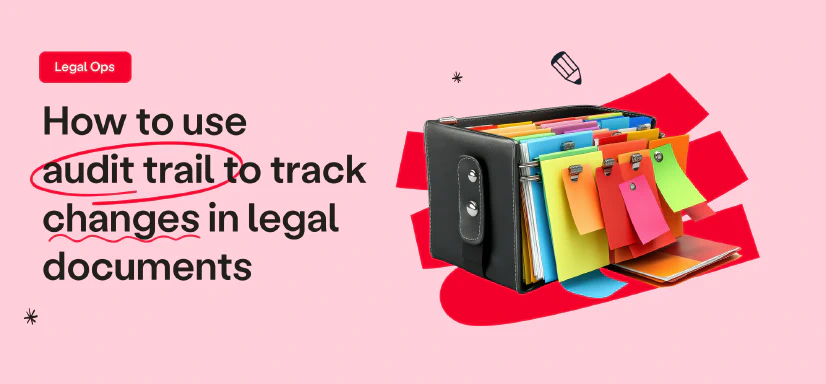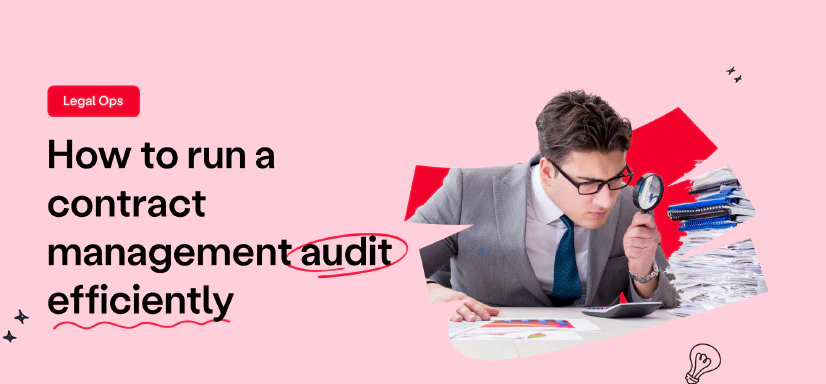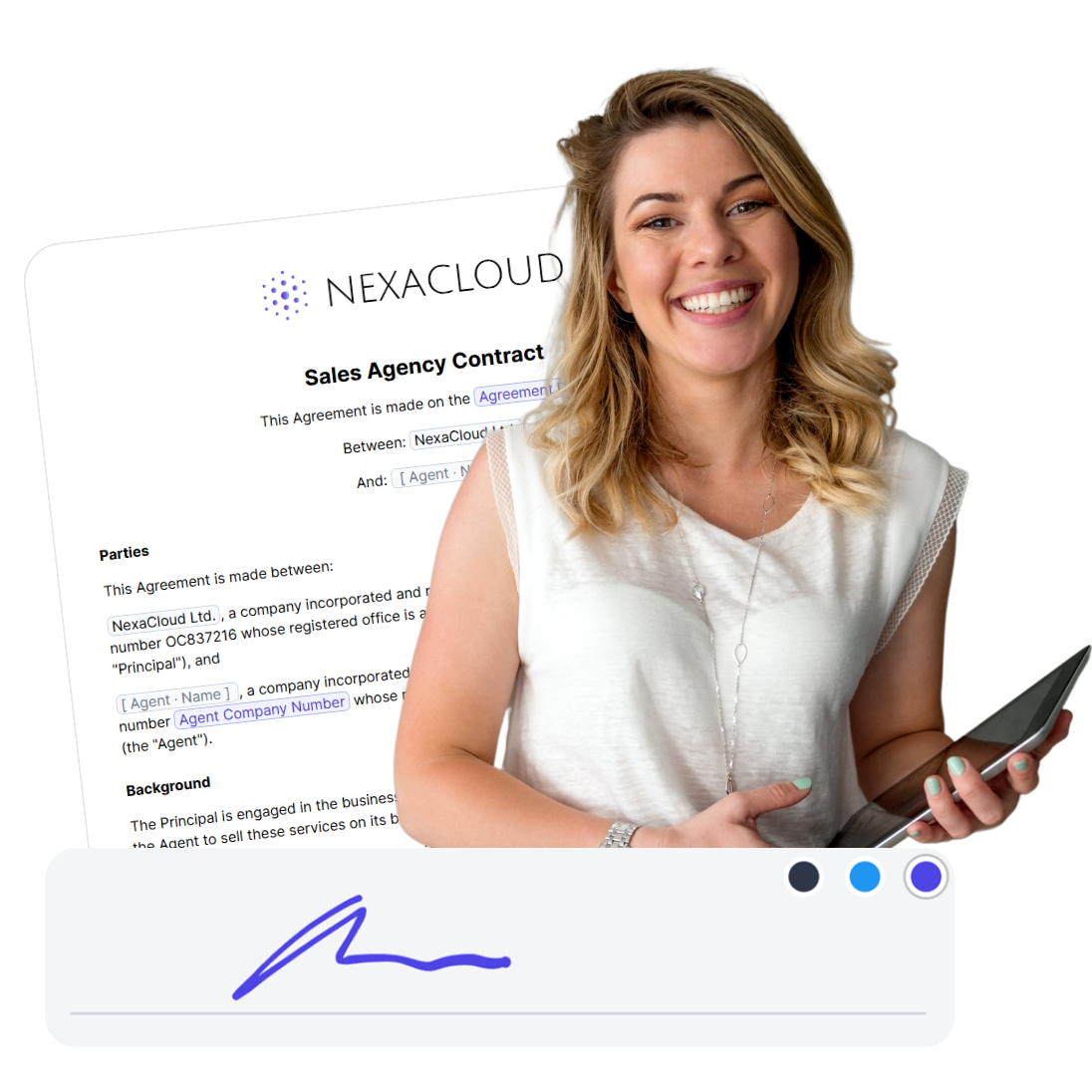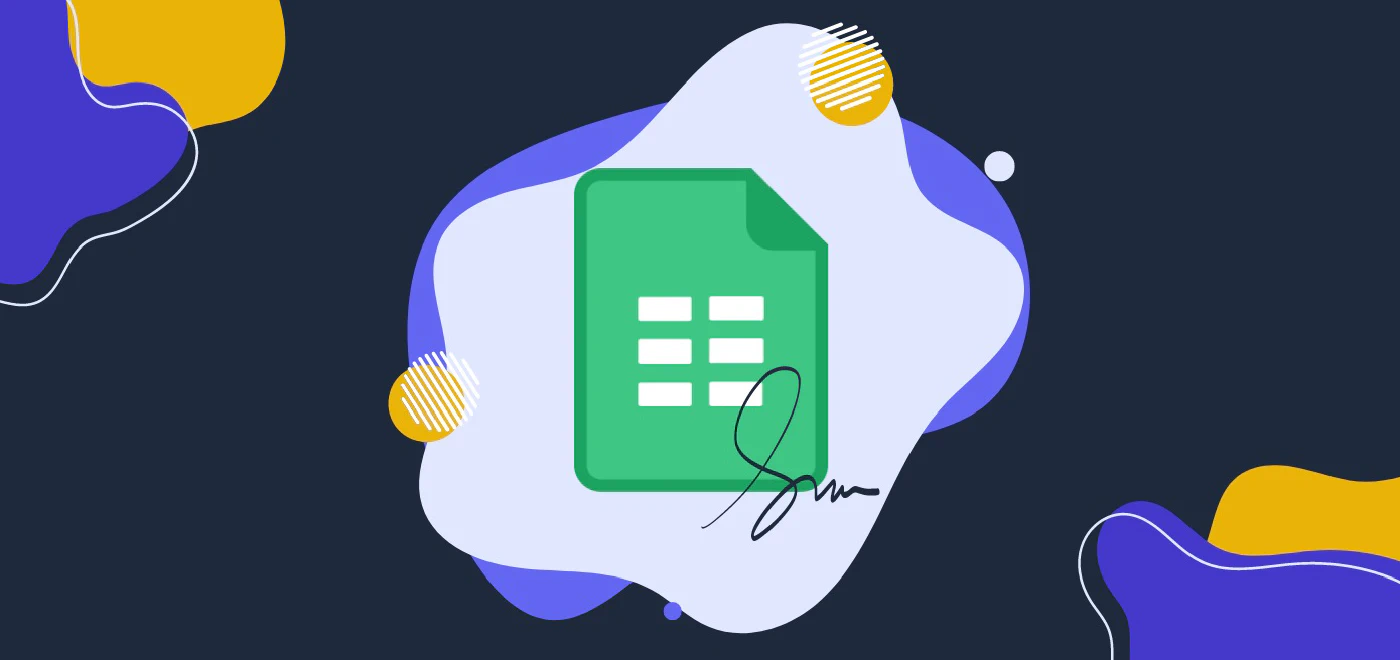
How to Sign a Google Sheets Document
7 min read
You can use two methods to add your signatures in Google Sheets by using Google Sheets’ built-in features or using an eSignature platforms. For simple, non-legally binding signatures, you can use the Drawing tool, insert images, or use stylish fonts within Google Sheets. These methods are free and easy but lack advanced security features and legal validity. Alternatively, esignature apps offer advanced and qualified electronic signatures that are legally binding. Read this guide to learn more.
How to Add Signature in Google Sheets?
Add an electronic signature in Google Sheets using one of these two methods:
- Use Google Sheets’ built-in Features Like “Drawing” and “Image” (Simple Signing)
- Use an eSignature Platform like fynk (Simple, Advanced and Qualified Signing)
Which one to choose?
If you need to sign a low-risk, everyday agreements that does not need to be legally binding, use Google Sheets built-in features to insert a Simple Electronic Signature.
If the legal validity of the signatures is important to you, or your Google Sheet contains important data, consider using an eSignature app like fynk that offers Advanced Electronic Signatures or Qualified Electronic Signature.
✨ Pro Tip: Not sure which electronic signature to use to sign Google Sheets? Read our Complete Guide on Electronic Signatures.
Sign
any
Document in Less than
a Minute.

1. Add Signature Using Built-in Features
You can easily add simple signatures to your Google Sheet documents using features like Drawing and Image.
Assessment
Pros
- ✅ Easy to Implement
- ✅ Free to Use
Cons
- ❌ Does not Offer Advanced eSignatures
- ❌ Very Easy to Forge
- ❌ Might not be Legally Binding
- ❌ Authenticating the Identity of Signers Can be Challenging
- ❌ Unable to Track Signing Process
Guide: Drawing Tool
Here’s a step-by-step guide on how to use the drawing tool to add a signature or sign in directly your Google Sheets.
- Open the Google Sheet you want to sign in and select the cell you want to add your signature in.
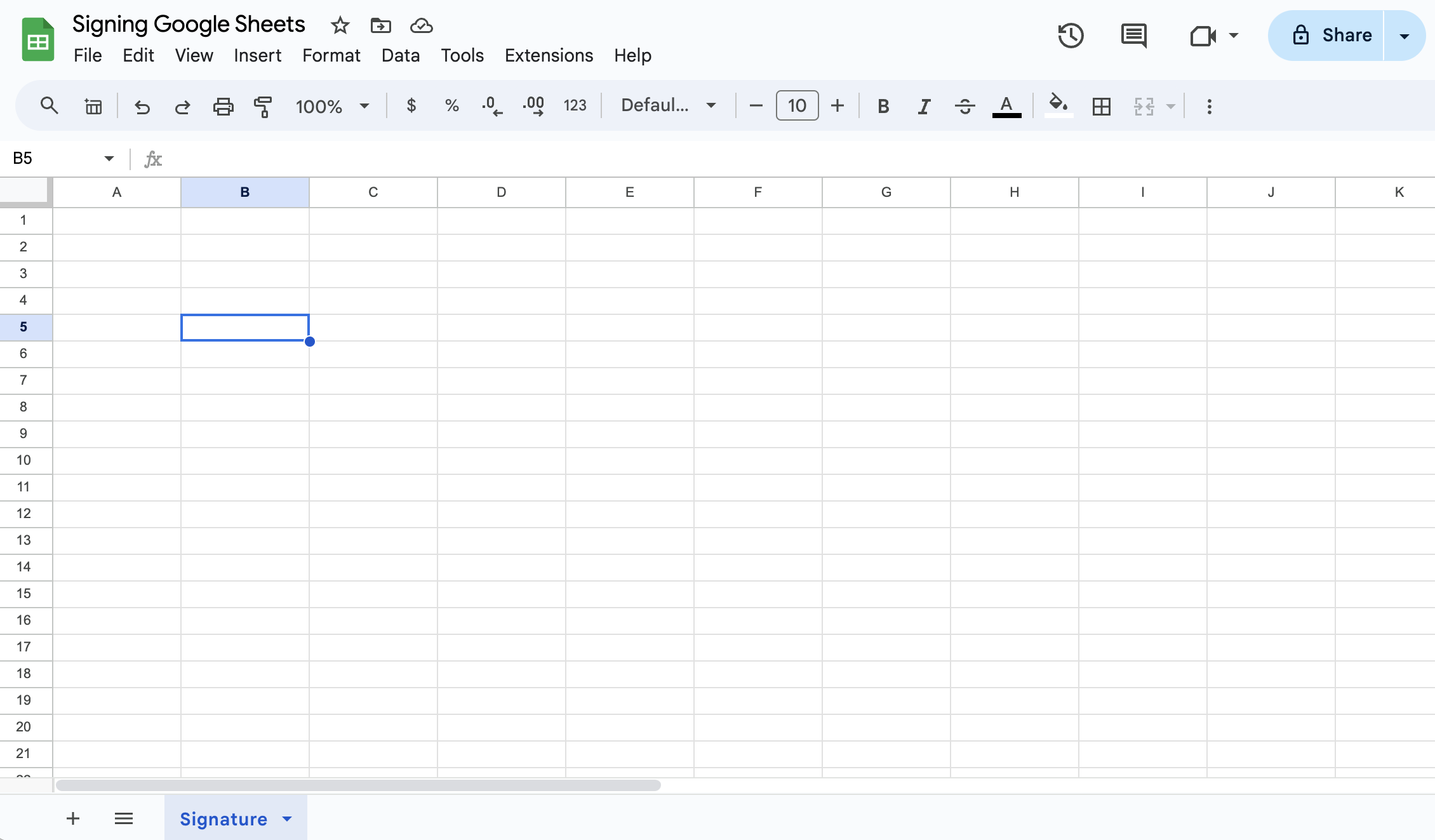

- From the top toolbar, select “Insert” and then “Drawing.”
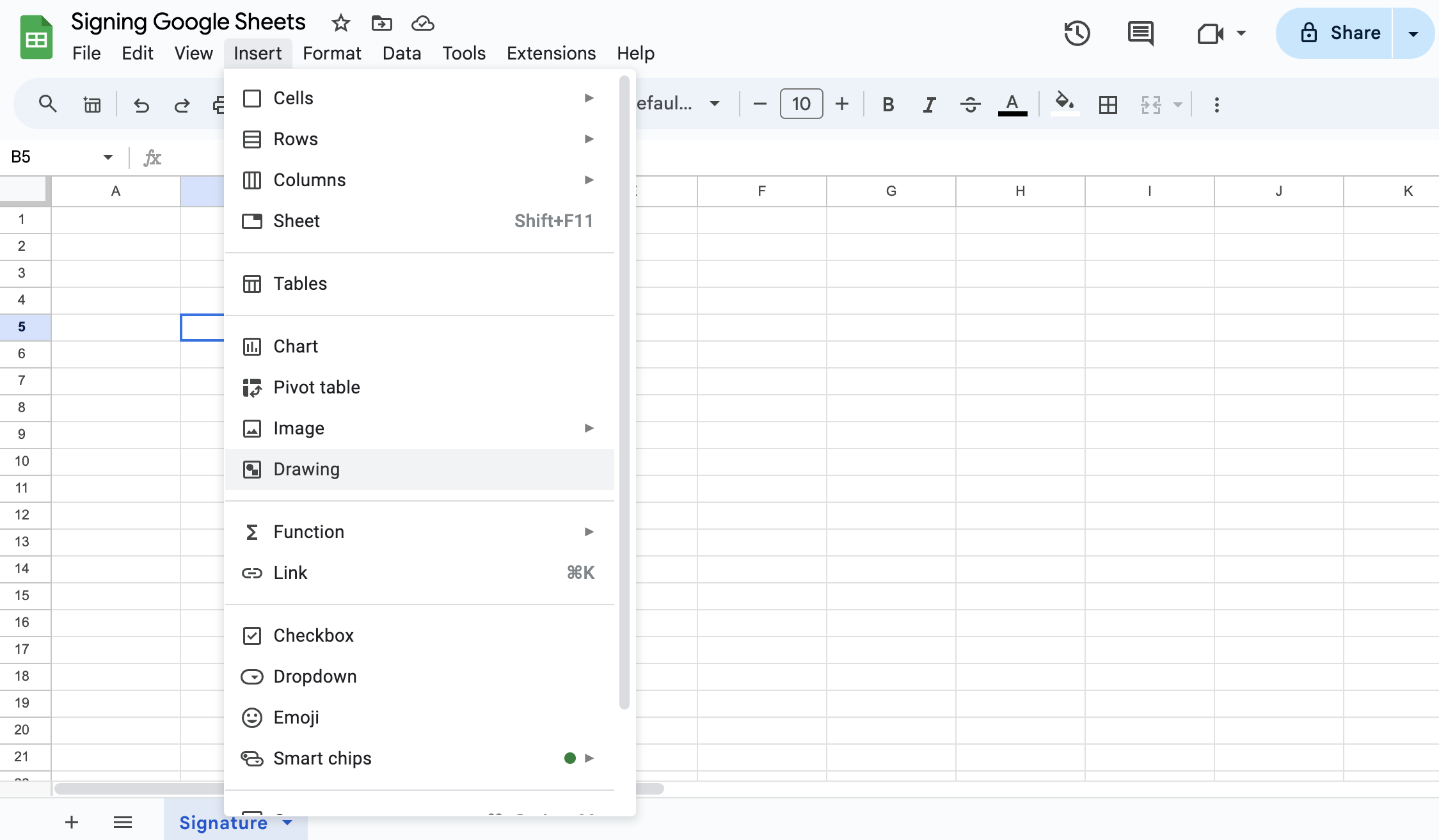

- In the Drawing tool, select the “Scribble” from the toolbar at the top.
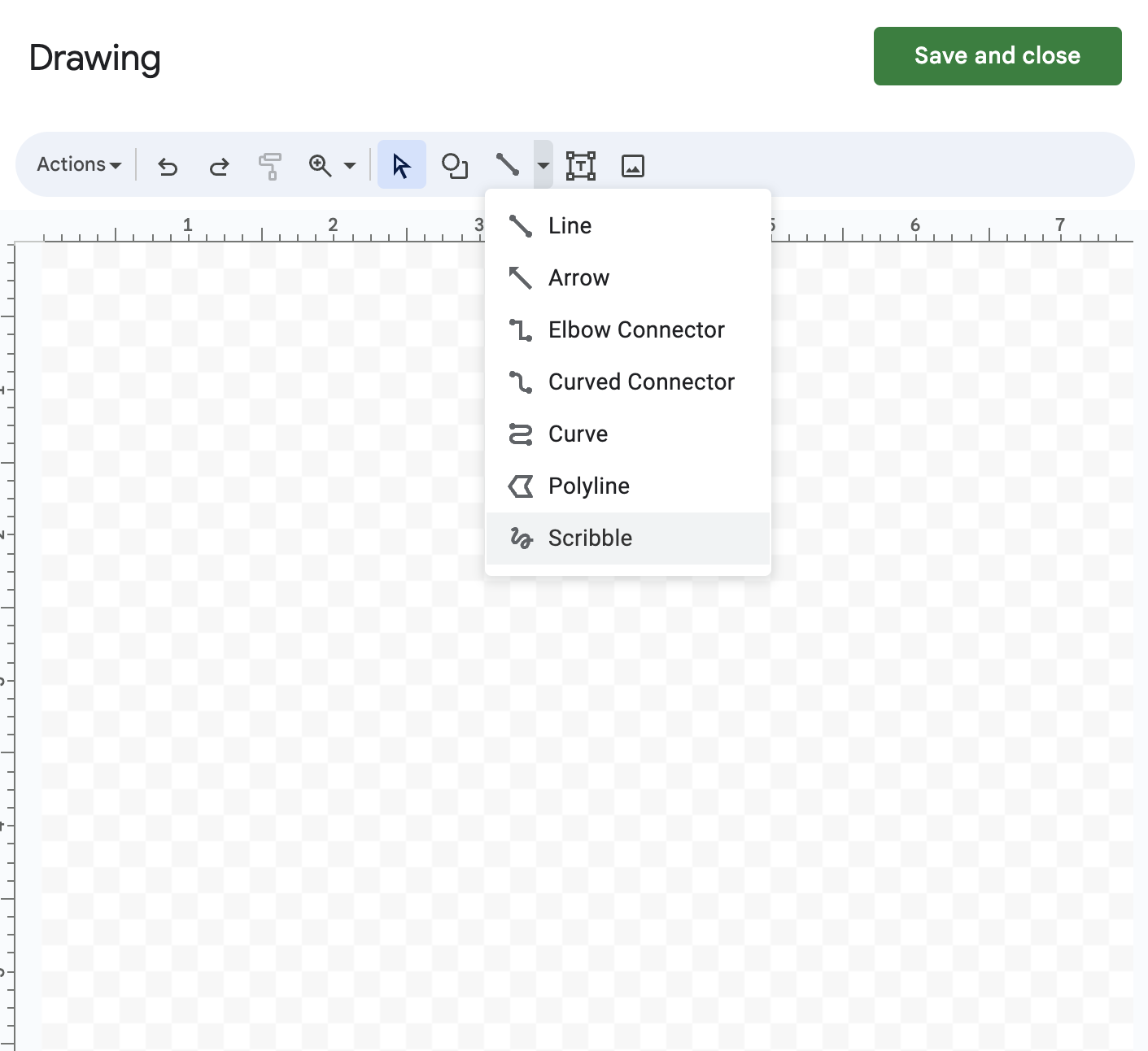

- Draw your Signature using mouse or touchpad. Adjust the signature if needed, using the editing tools. For example, you can change the thickness of line or change its color.
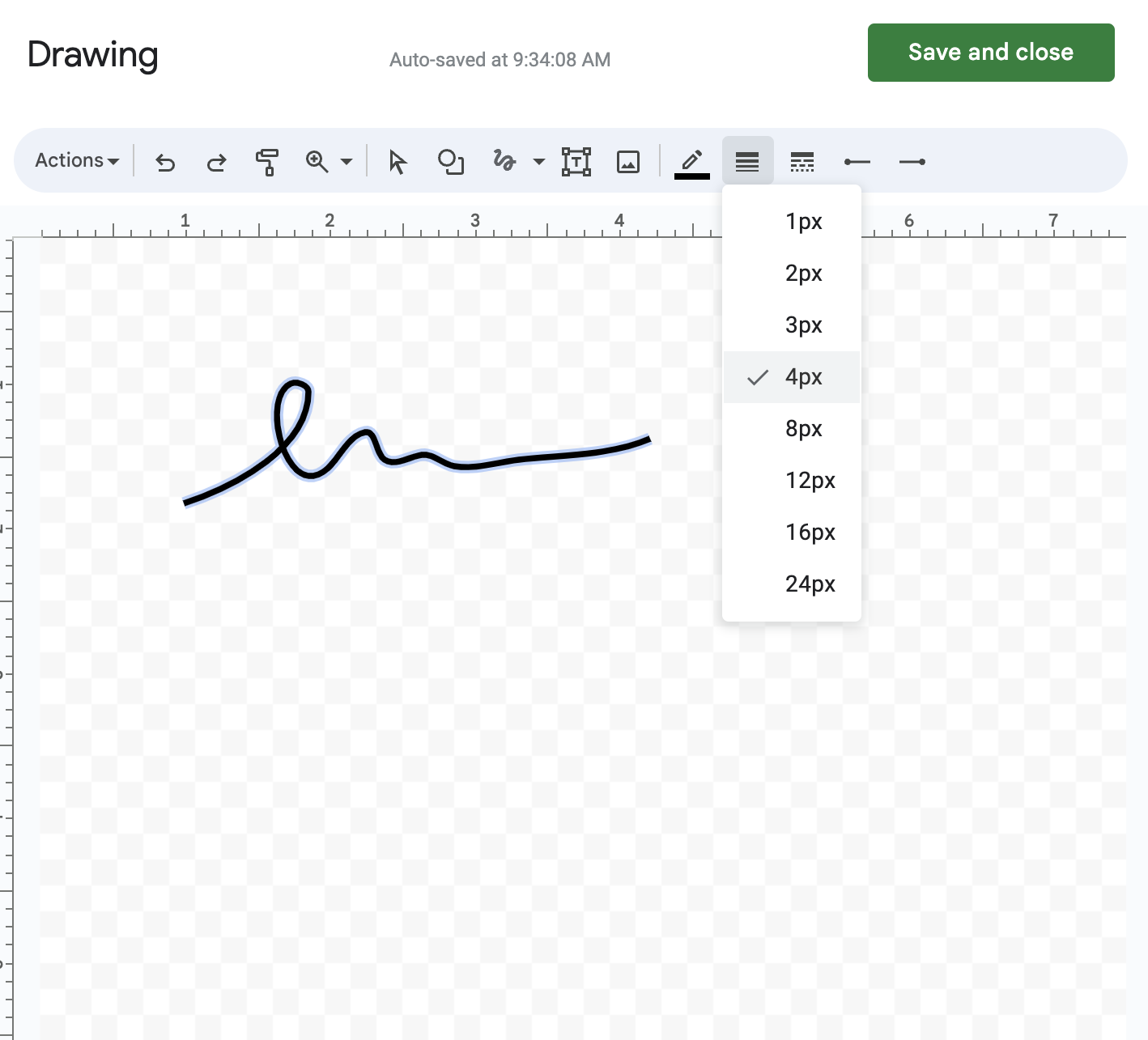


fullsize="true"
- Use the “Select” and use the little blue dots in the corners to change the size of your signature.
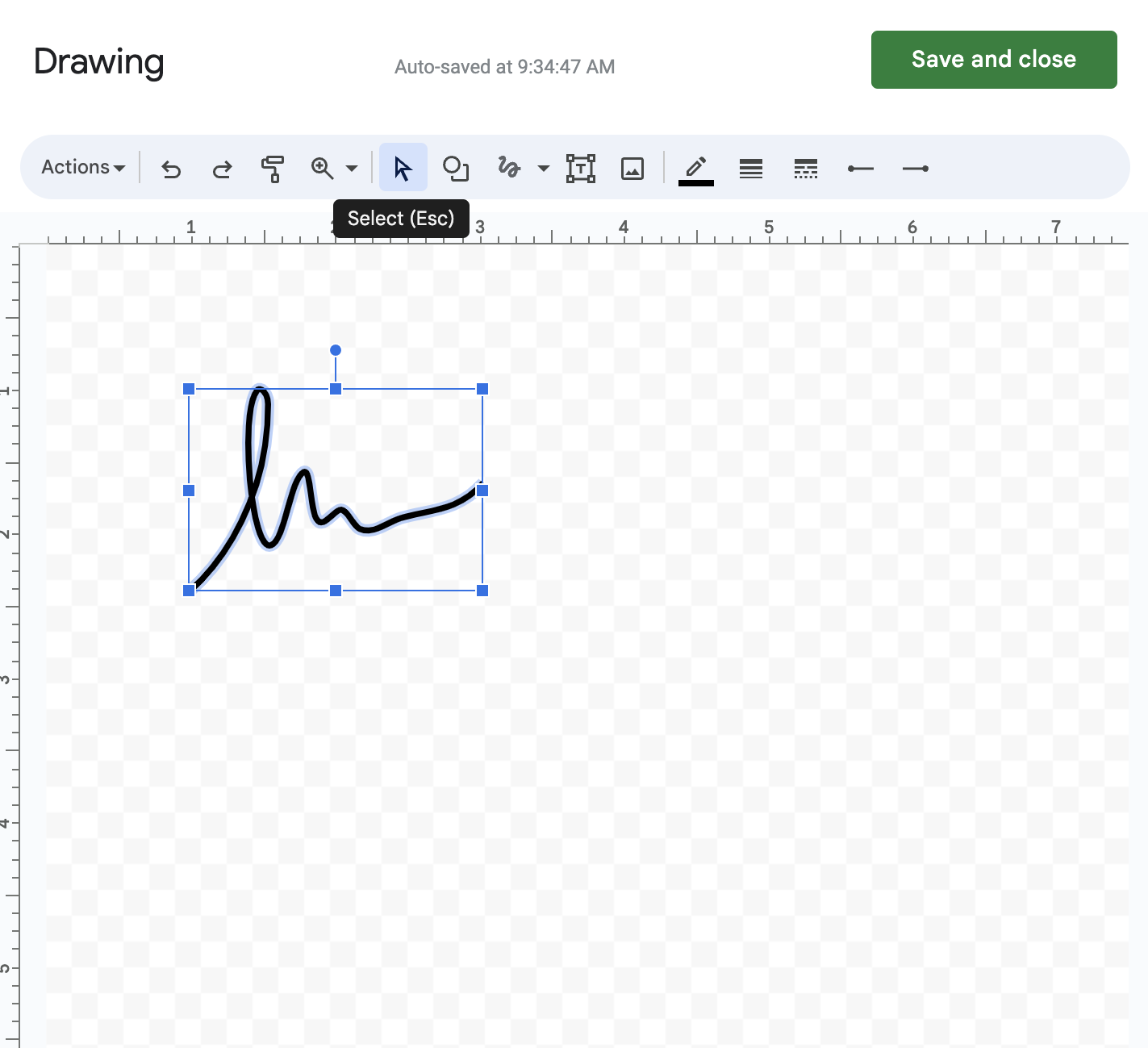

- When you’re happy with the result, click on “Save and close” on the top right corner to add your signature to Google Sheets.
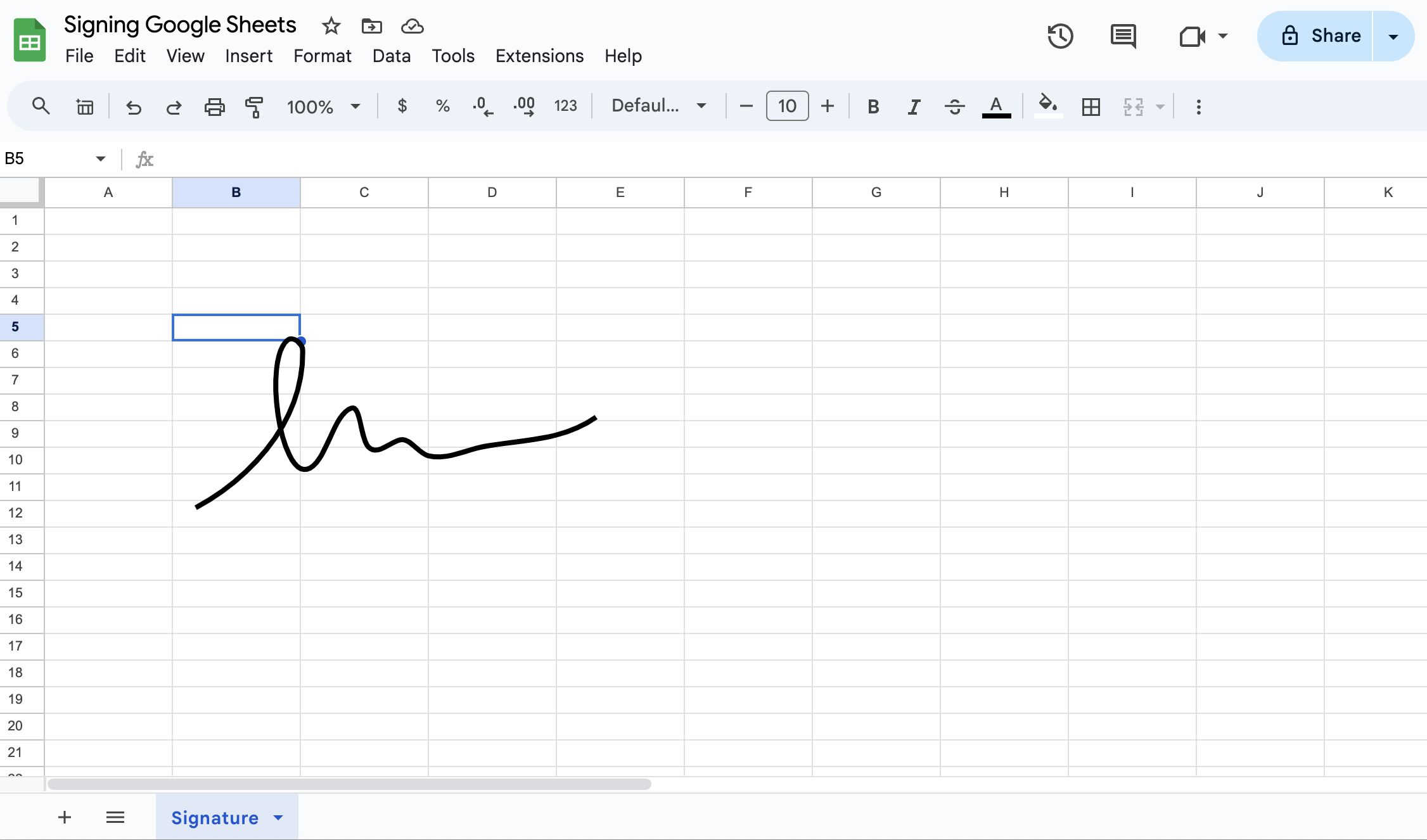

- If you wish to save this signature for future use, click on the signature and then choose the three dots on the top right corner and select “Edit.”
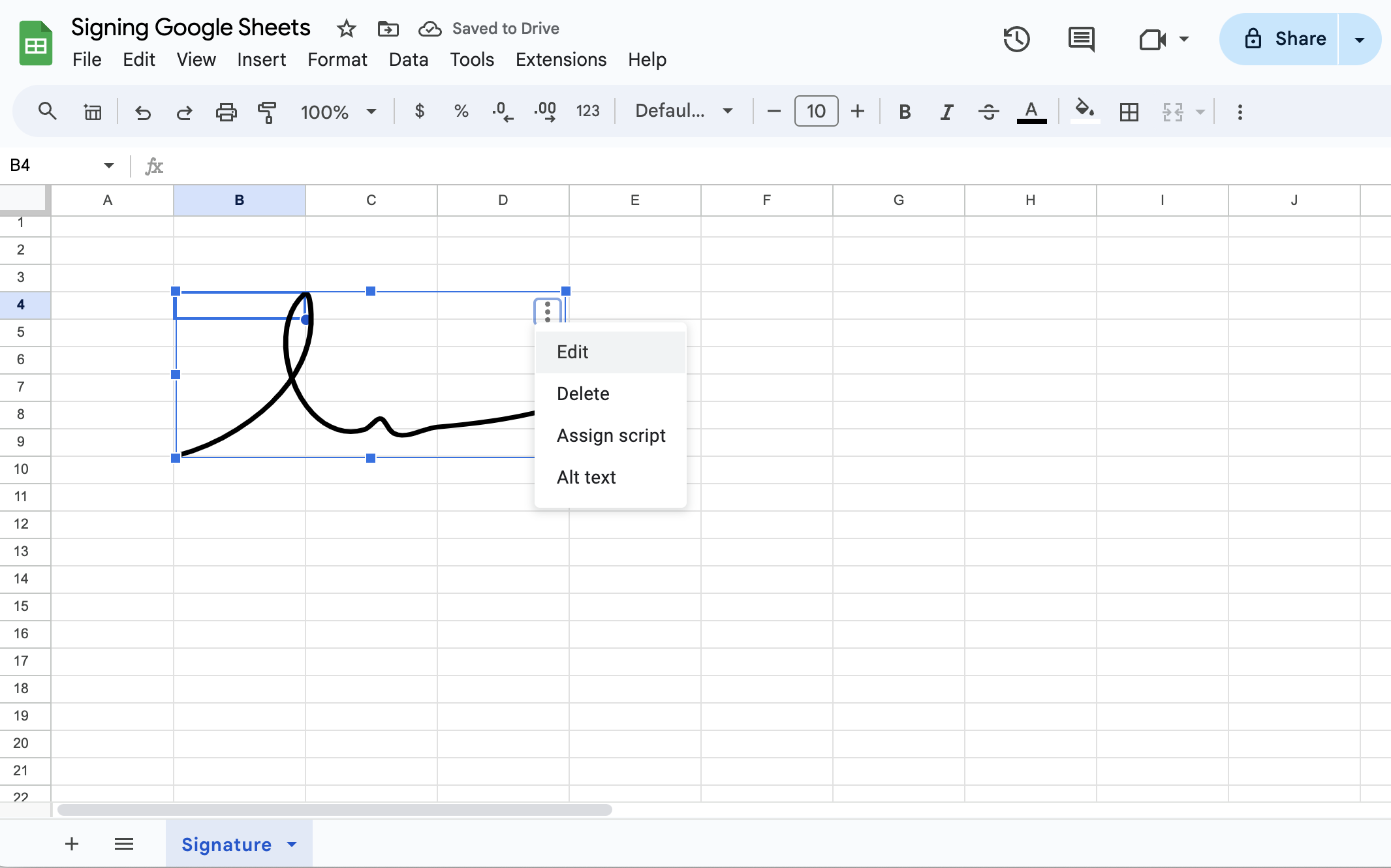

- You’ll be back in the Drawing tool. Click on “Actions” on the top left corner and choose “Download” and select the format you want between PDF, PNG, JPEG, and SVG.
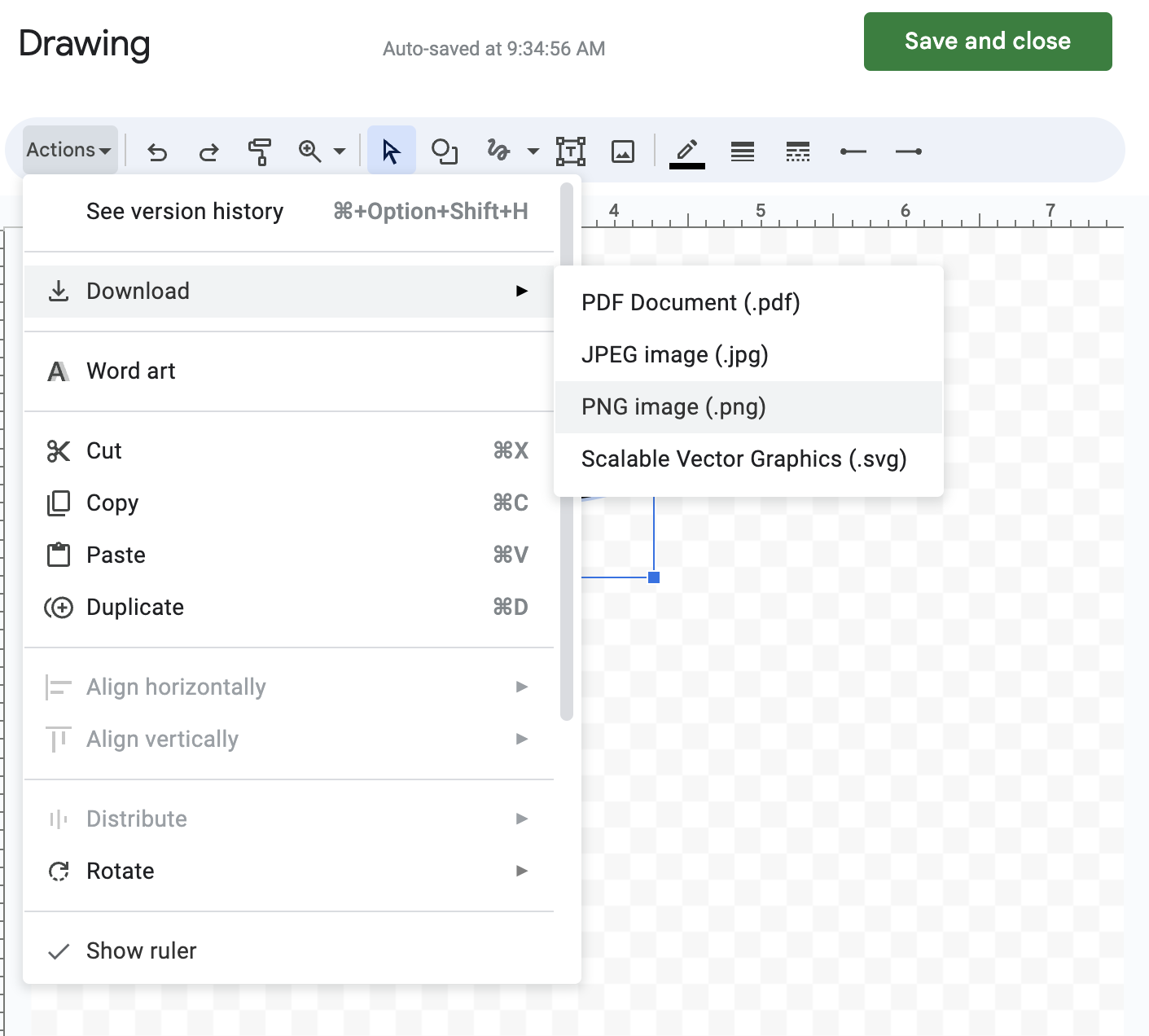

Guide: Inserting Image of Signature
Use this method if you prefer to use an image of your signature stored in your device, have a sharable link to it, or you prefer to take a picture of your handwritten wet signature on the spot.
Follow this steps:
- Place the cursor where you want to insert the signature image and from the toolbar on top select “Insert” and then “Image”. You’ll have two options for adding your image to the Google Sheets:
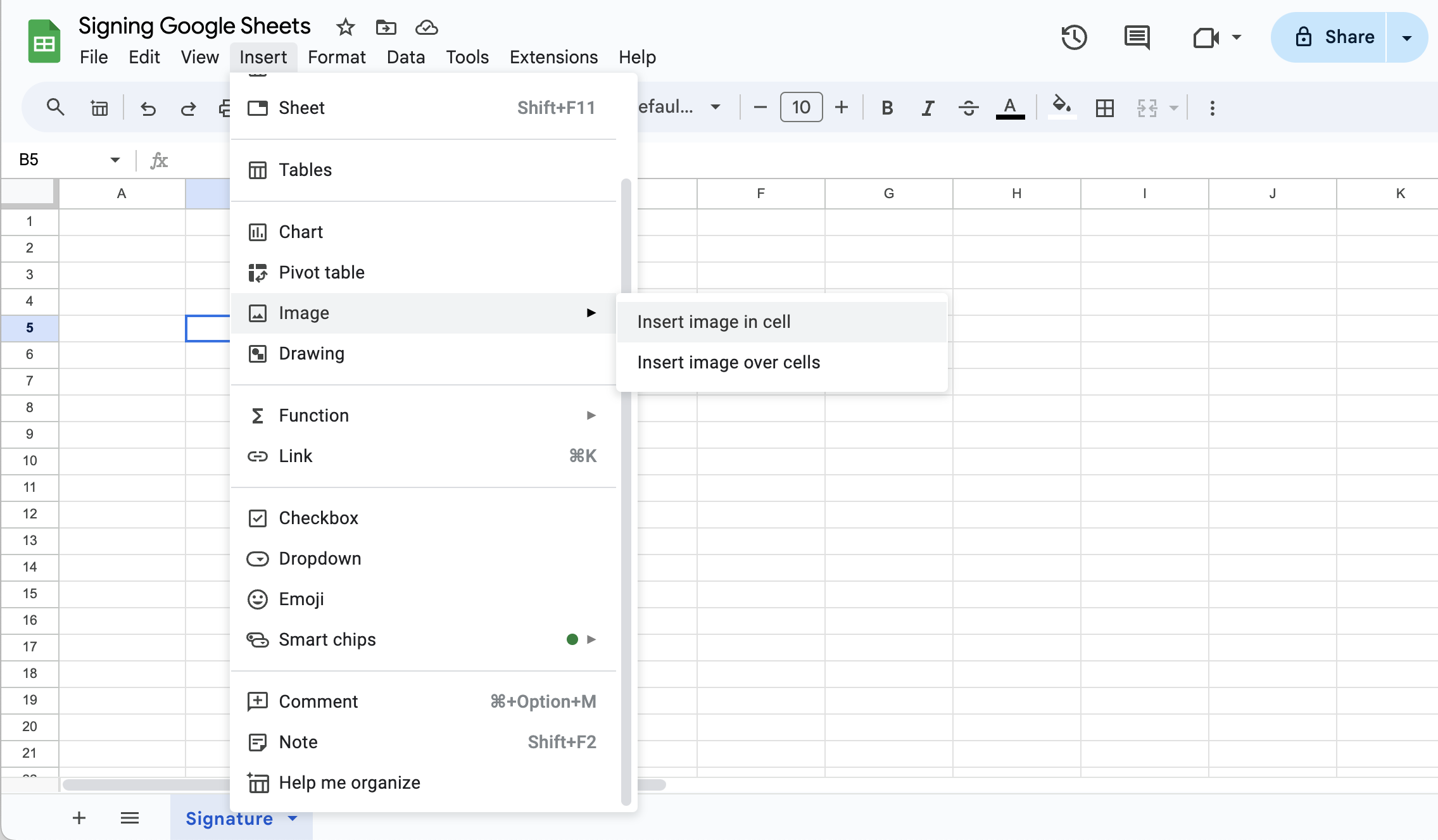

Choose one of the following to insert your image
a. Insert Image in the cell: As the name indicates, your signature will be added in a single cell. It’ll be rather small, except you expand the respective column and row to make it bigger.
✨ Pro Tip: If you want to use this method, you can protect your signature by locking the cell by right clicking and selecting “View more cell actions” —> “protect Range,” selecting the range and then clicking on “Set permissions”
b. Insert Image Over the Cell: This option is a better way to add a signature image to your Google Sheet, since you can adjust the dimension of your signature. After selecting, you’ll see a window pop up with different options for inserting your image such as Upload, Webcam, Link, Photos, Google Drive, and Google Images.
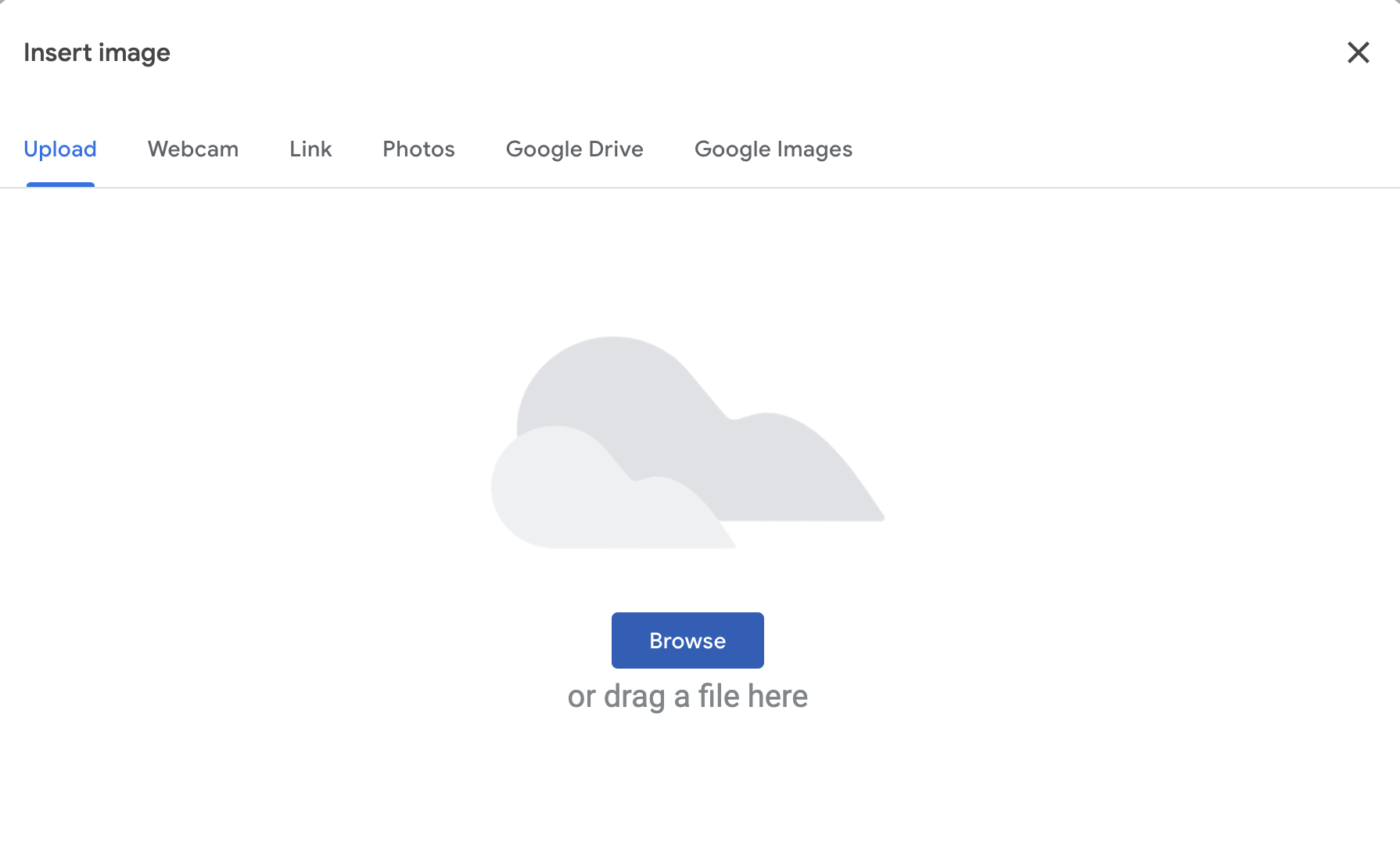

Alternatively, you can use the “Image” option in the Drawing tool to access the same window for inserting your signature.
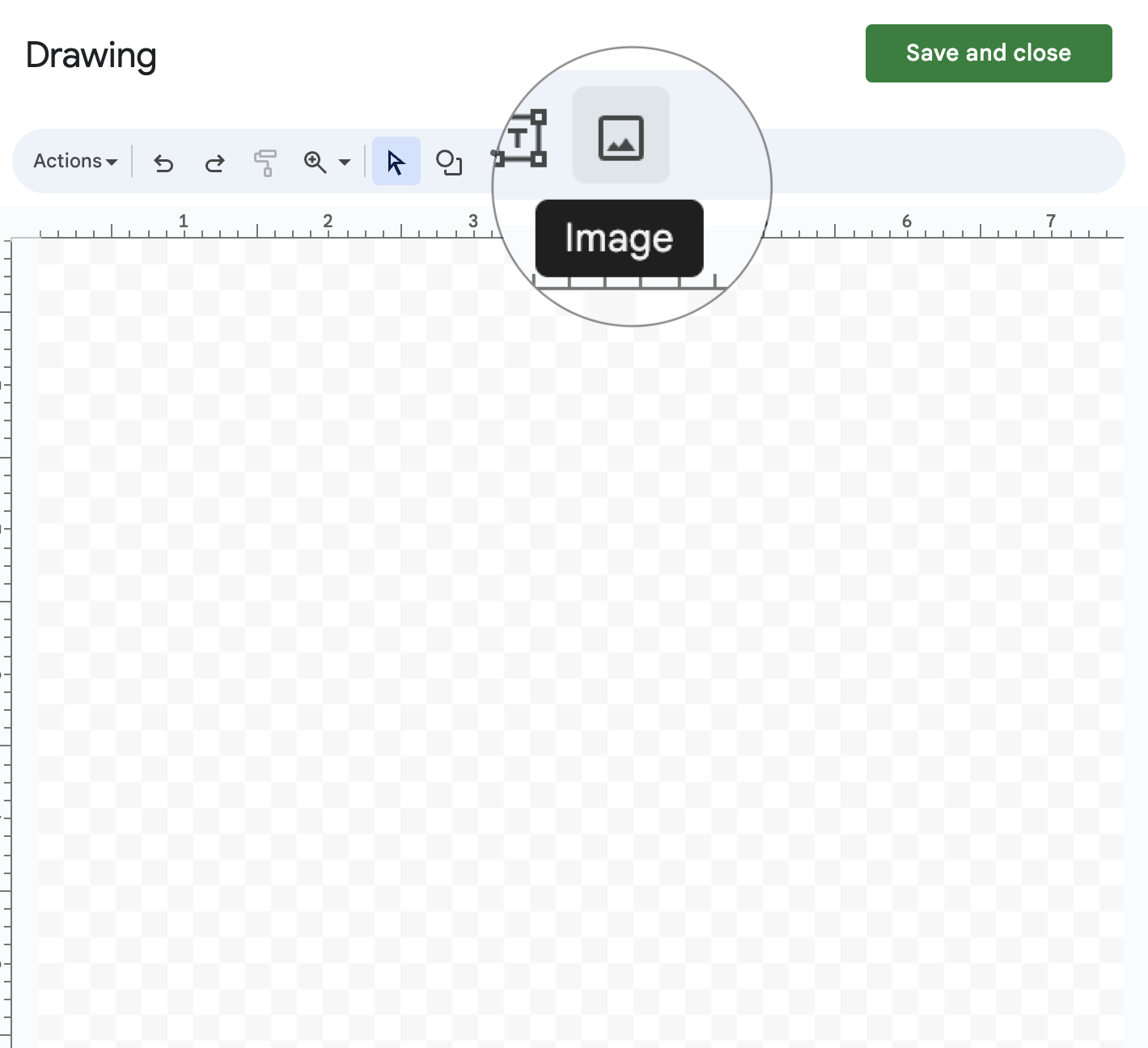

- Once you have your signature added to the Sheet, you can resize the image or freely move it to whenever you want to place it.
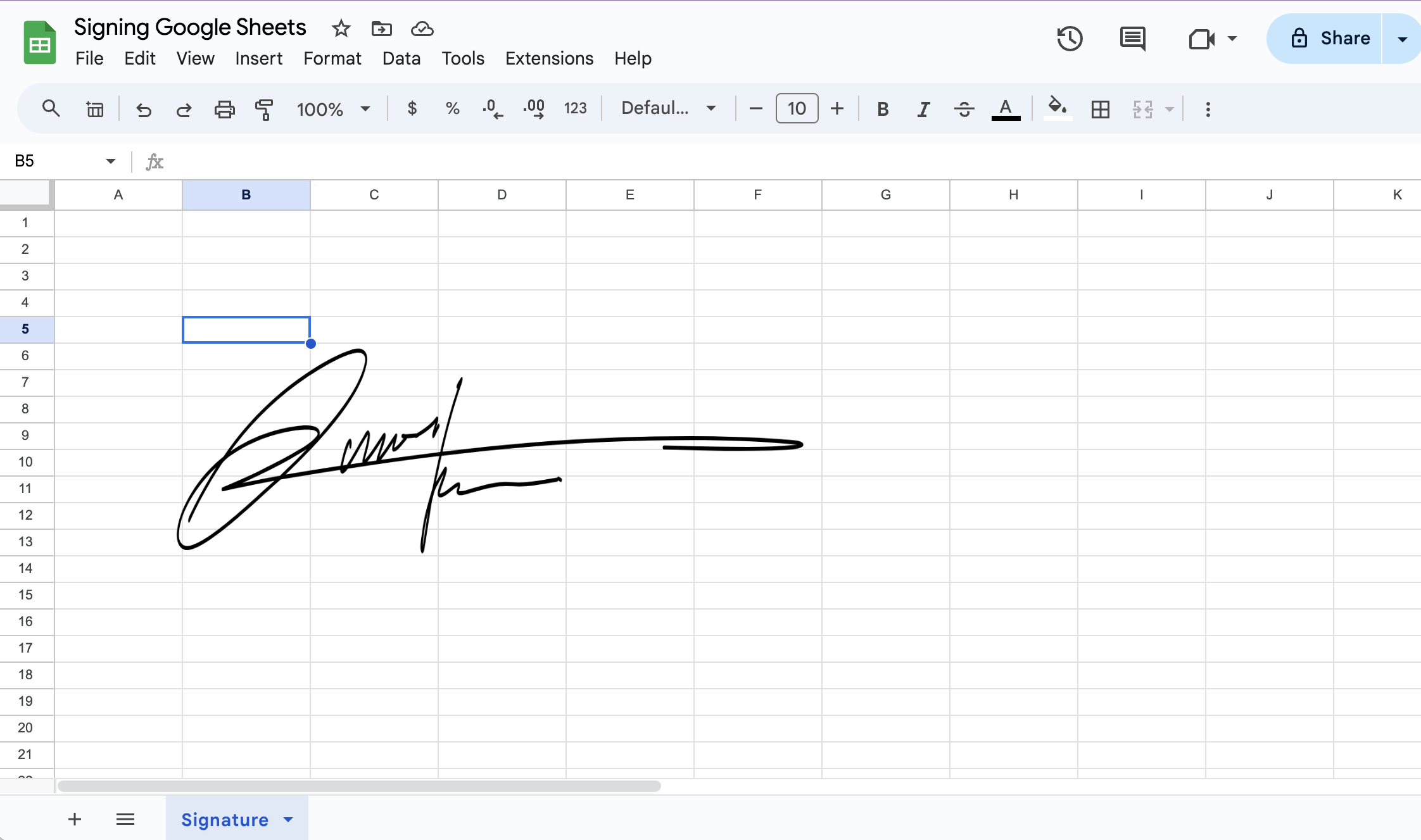

Guide: Typing Your Name with Stylish Fonts
Another easy way to add simple signature to your Google Sheet is to type your name using stylish fonts.
Follow this steps:
- Select “Insert” —> “Drawing” and select the text box item from the toolbar.
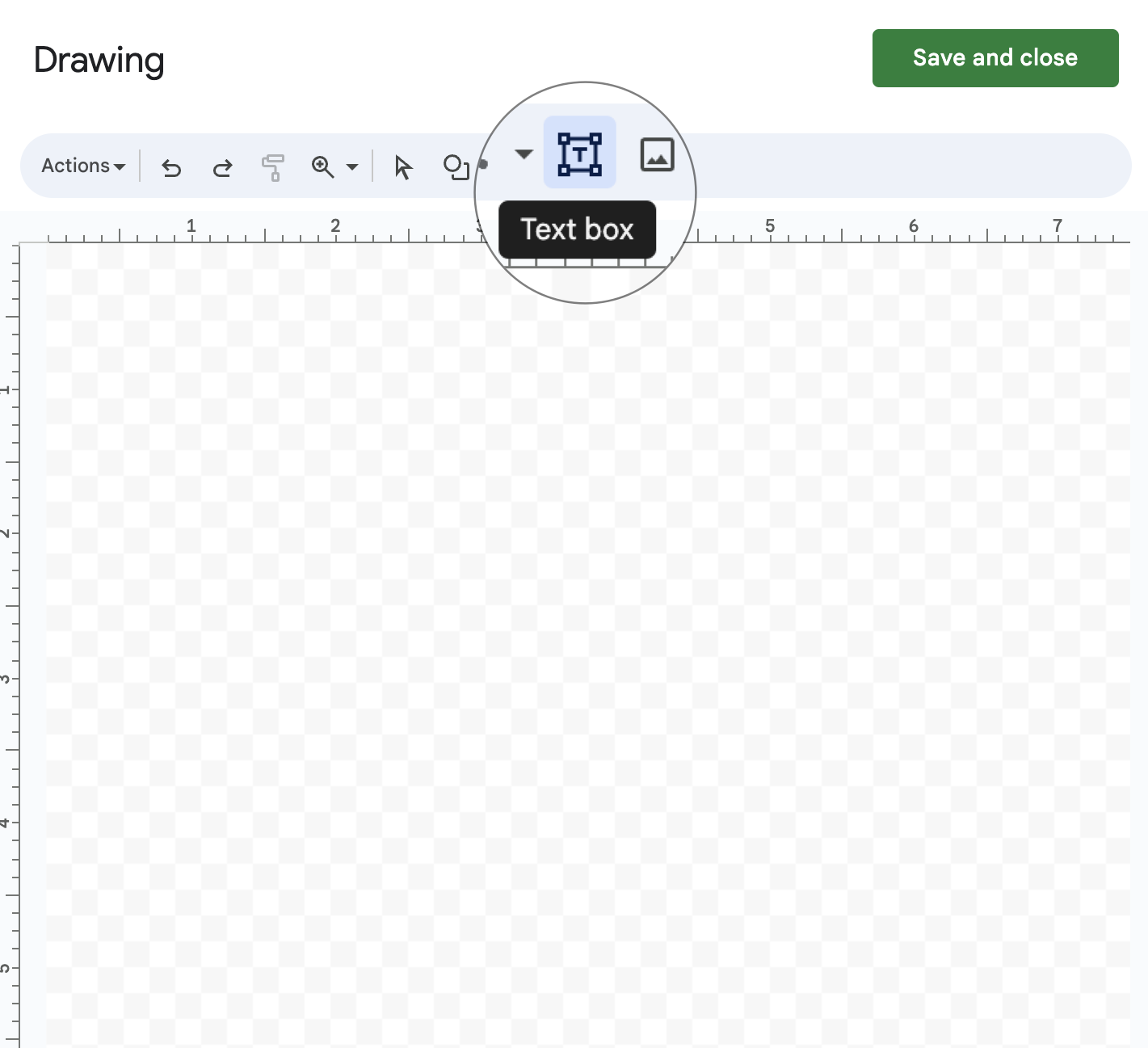

- Draw a text box, type your full name, and select a stylish want you wish and then click “Save and close.”
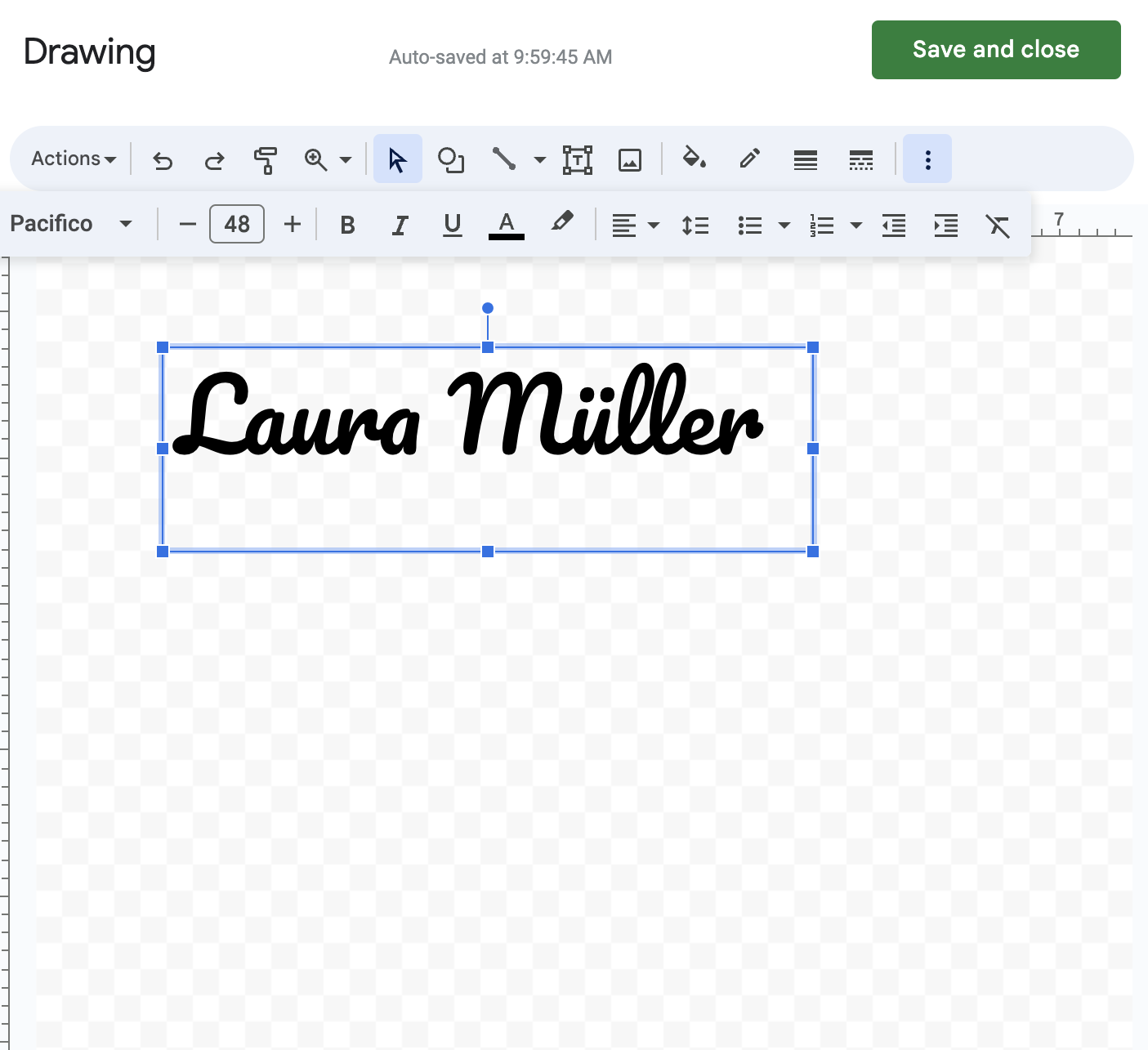

2. Signing Google Sheets Using eSignature Tool
fynk is an all-in-one eSignature platform that offers all three types of electronic signatures in clusing Simple (SES), Advanced (AES) and Qualified (QES).
Built in EU, fynk is fully complied with eIDAS which is the governing law regulation for electronic signature in the EU. That means the document you sign using fynk are willdy acceptable and legally effective worldwide.
Assessment
Pros
- ✅ Easy to Implement
- ✅ Advanced and Qualified Signatures
- ✅ Legally Binding Signatures
- ✅ High Security
- ✅ Tracking Signing Process
- ✅ Ability to Send Signature Requests
Cons
- ❌ Needs Internet Connection
You have two options to sign a Google Sheet using fynk: Convert your Google Sheet to a PDF and then sign it or sign the Google Sheet as a attached file.
Sign
any
Document in Less than
a Minute.
Guide: Signing Google Sheet as PDF
- On the Google Sheets toolbar, choose “File” → “Download” → “PDF Document.”
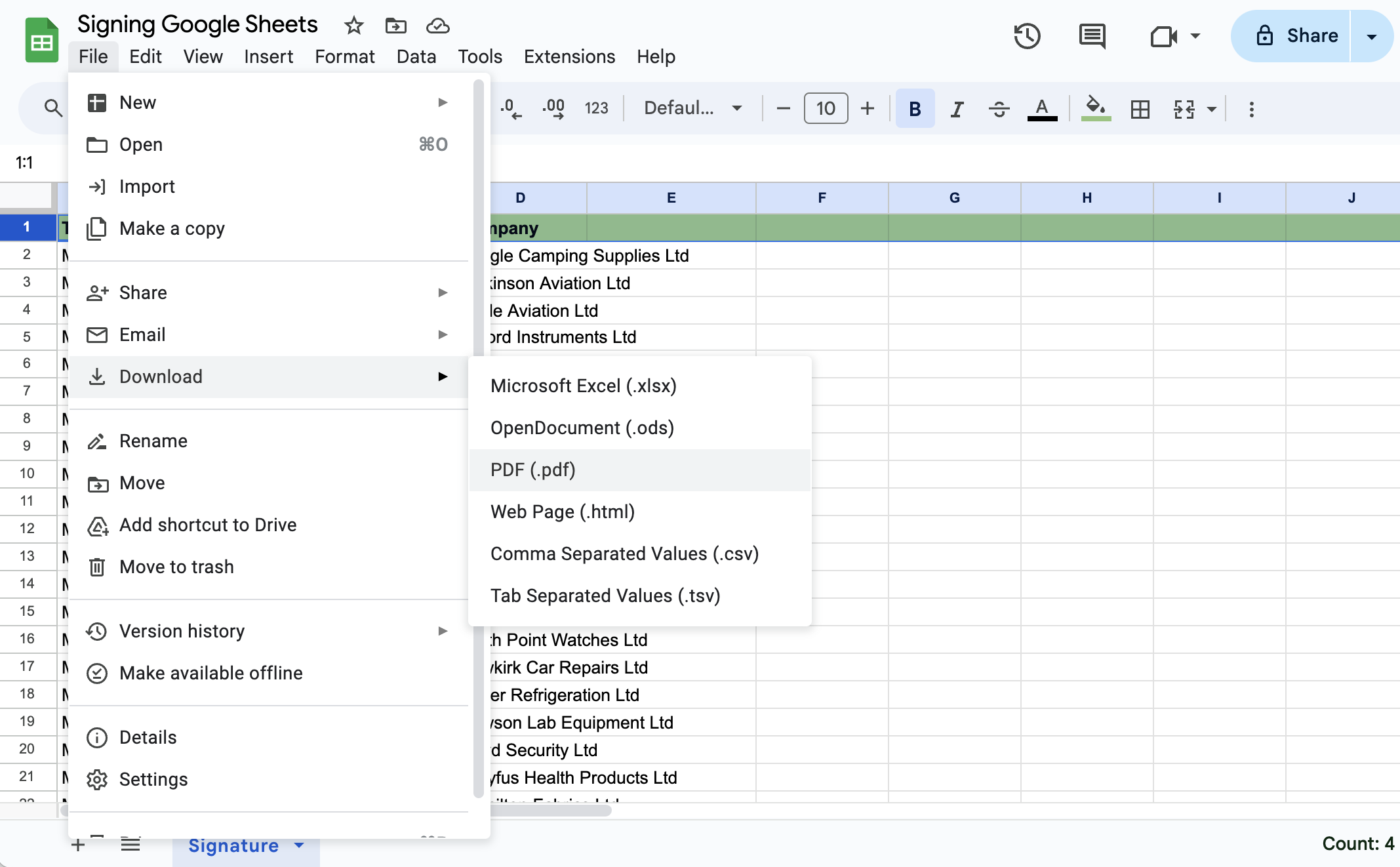

After signing up and logging in to fynk (it’s free and no credit card required), go to “Document” tab on the left menu bar and click “Sign a PDF” to upload your file.
Once the document is uploaded, you will be prompted to add the email addresses of all required signers.
If you are the sole signer, enter your email and proceed to “Start Signing Now.”
If an Advanced or Qualified electronic signature is needed, go to the “General” tab and select the “Signature Type” you prefer.
Choose to type, draw, or upload your signature.
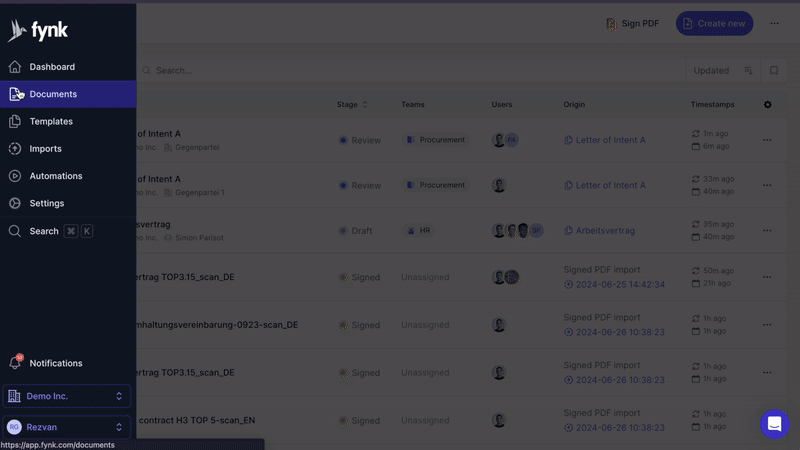

- If others need to sign the Google Sheet, add their emails as signatories, place a signature block in the document, and click “Start Signing.”
fynk will automatically email the designated signers with instructions on how to review and sign the document electronically.
- Use fynk’s tracking features to monitor the progress of the document.
You will receive notifications as each party signs, ensuring a transparent and efficient process.
By using fynk, you can efficiently and securely sign your Google Sheets documents electronically, ensuring complete compliance with legal standards while enjoying a seamless and user-friendly experience.
Guide: Sign Google Sheet as Attached File
- Log into your fynk account.
- Upload your main file you want to sign by going to the “Documents” on the left menu and click on “Sign PDF” in the top right corner. You can also use the “Create New” option to create a document from scratch or choose a template to start with.
- In the right-hand menu, select “File Storage” and use the “Drop files here or click to upload” option to attach your file.
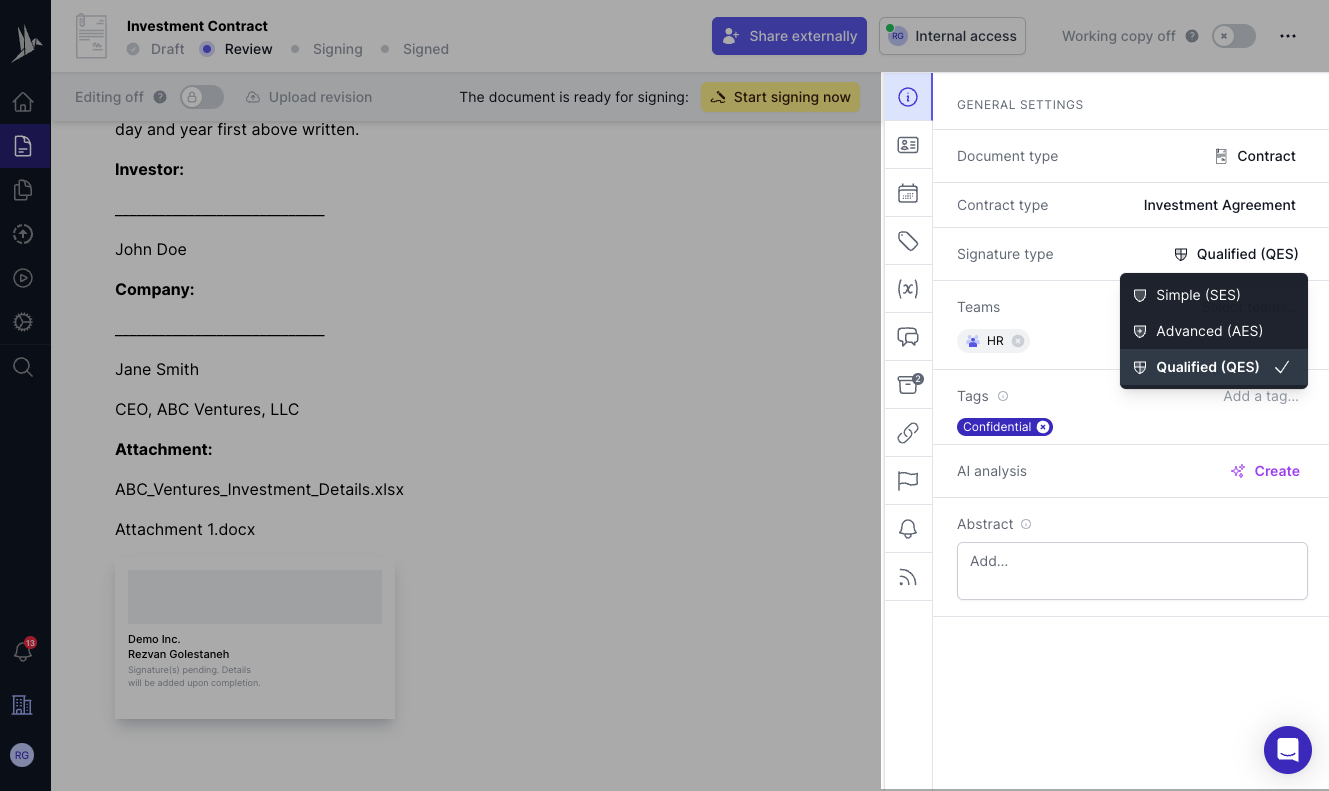

- Electronically sign your document using fynk and request signing for other parties if needed.
- Download the signed document once the process is finished.
How to Add a Signature to Google Sheet on Mobile?
Adding a signature to your Google Sheets directly from your mobile device can be easy for on-the-go document signing. However, on the iPhone version of the app, you can only sign the Google Sheet by inserting image of your signature or take a picture of it.
If you want to use the other methods mentioned above, open Google Sheets in your web browser.
Guide: Add Signature Image on Mobile
Follow these steps to add your signature using Google Sheets mobile app:
- Launch the Google Sheets app on your mobile device and open the spreadsheet you want to sign.
- Select the cell where you want to insert your signature.
- Choose the plus button on the top right corner
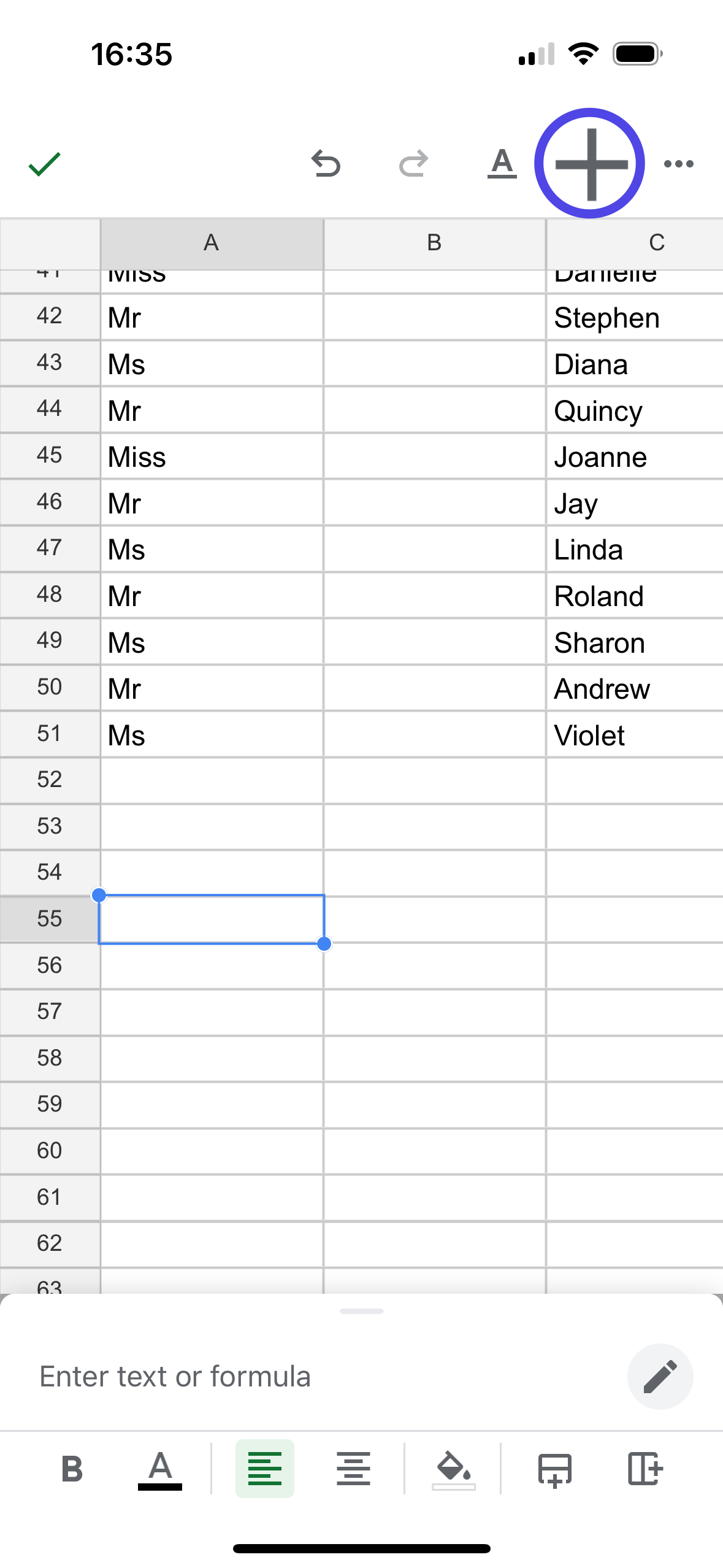

- Select “Image” from the “Insert” menu.
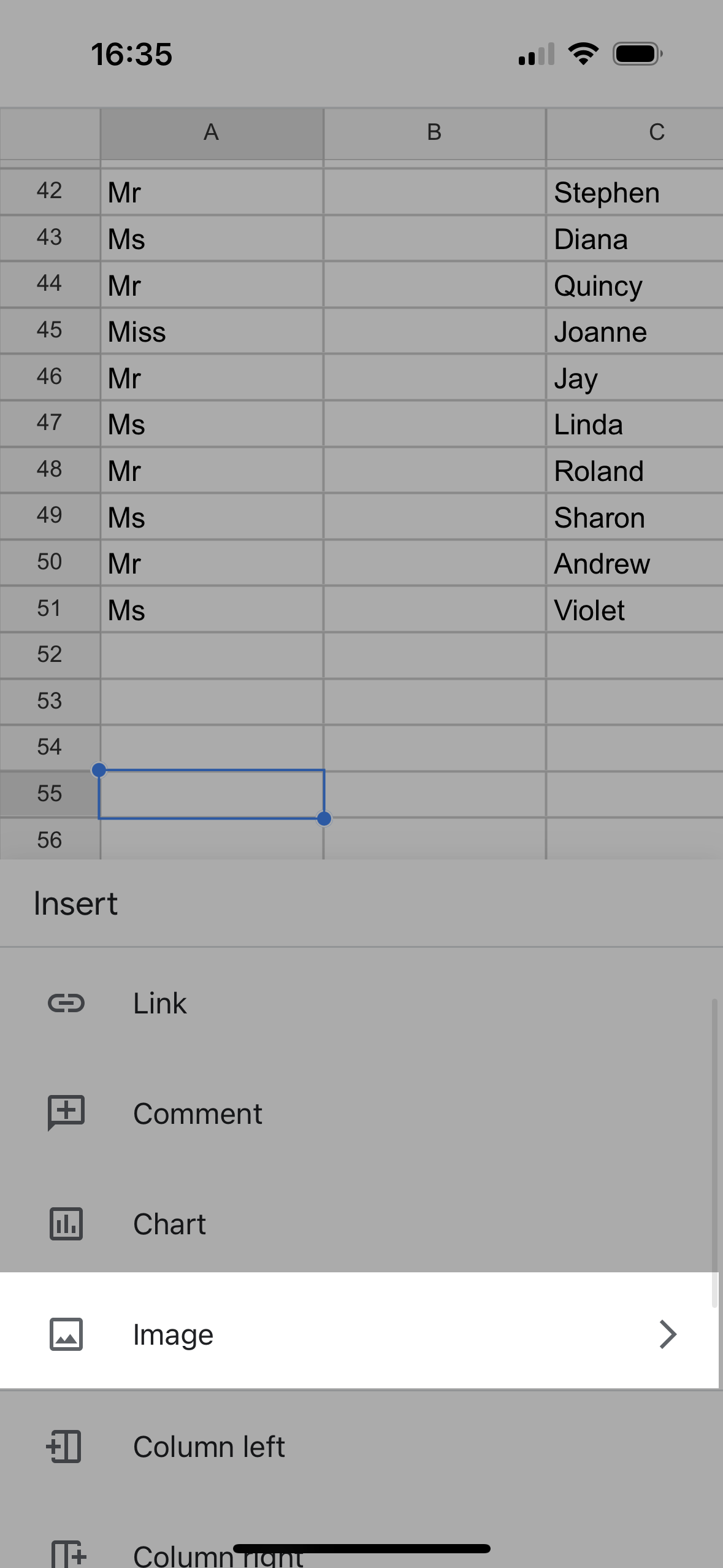

- Choose whether you want to insert the image in a cell or over a cell. And then take a picture of your signature or simply upload the file from your iPhone.
Guide: eSignature using fynk
You can easily send the signing request to your email address and then sign the Google Sheet on your phone using three methods: Instant drawing, uploading a signature image, or typing your name.
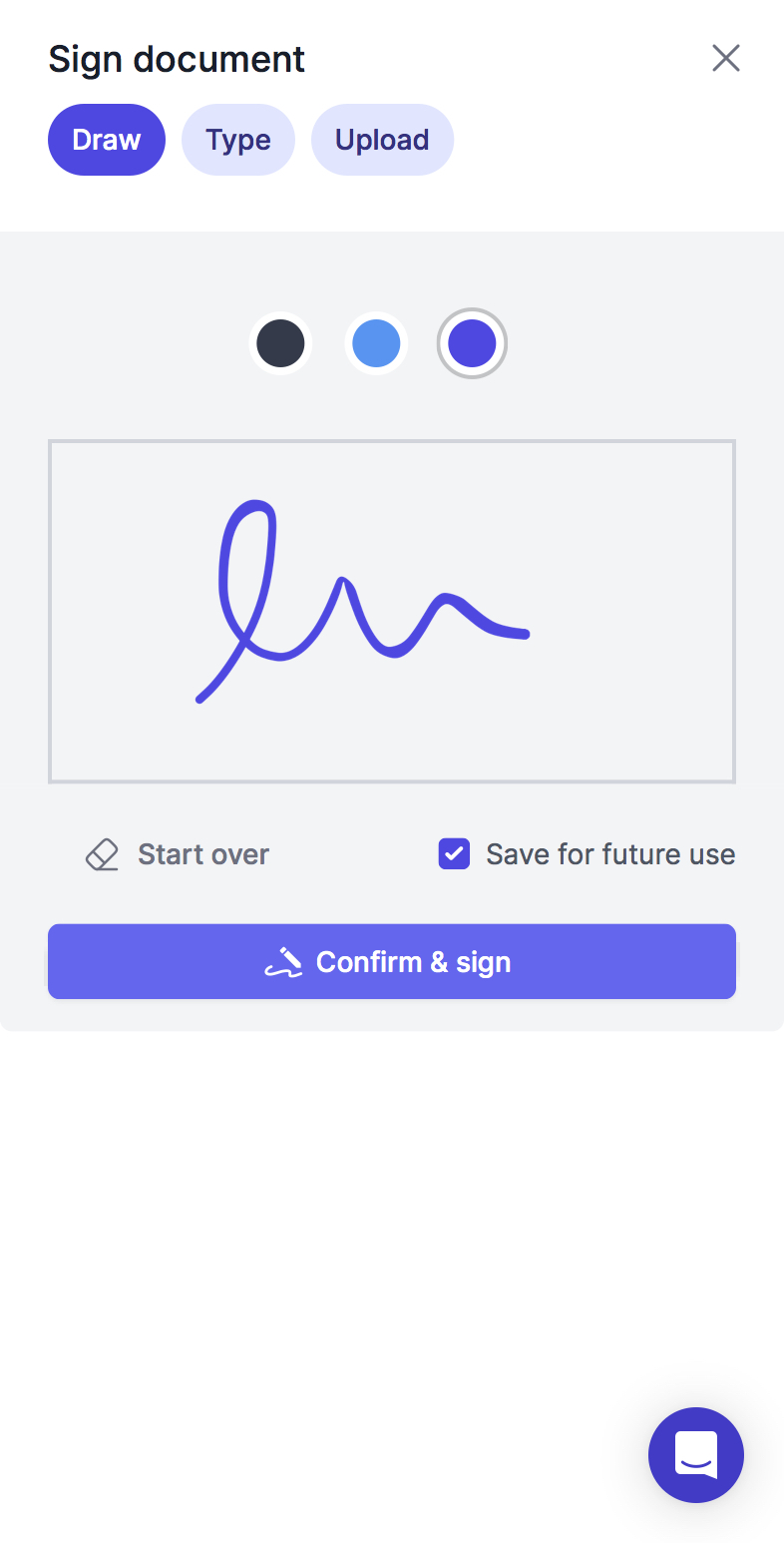

How to Send a Signature Request for Signing Google Sheets?
To send a signature request for others to sign a google sheet, all you have to do is to add their email addresses when uploading your file on eSignature apps like fynk.
All signers and parties will receive an email with the instructions to sign the documents and you can also track the process in real-time.
Want to try signing documents using fynk?
Start your free trial here — no credit card required.
Conclusion
For low-risk, informal agreements, Google Sheets’ features suffice for adding electronic signatures. However, for legally significant documents requiring enhanced security and compliance, using an eSignature platform like fynk is advisable. This platform offers advanced signing options, legal validity, and robust tracking, ensuring a secure and efficient signing process.