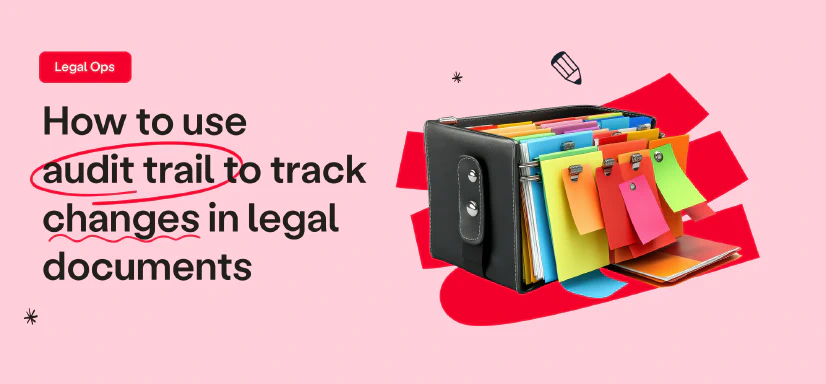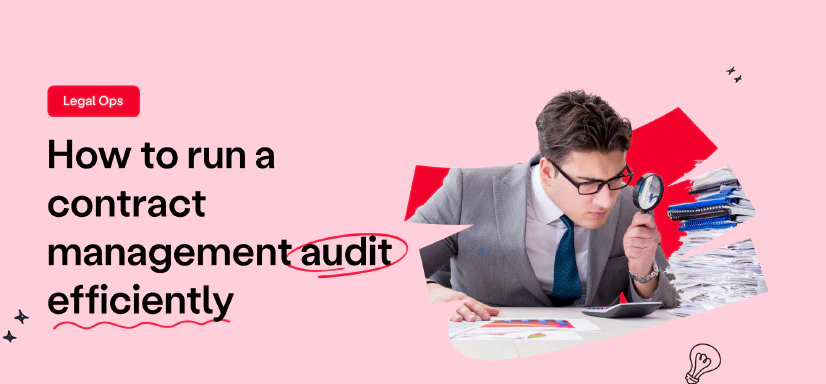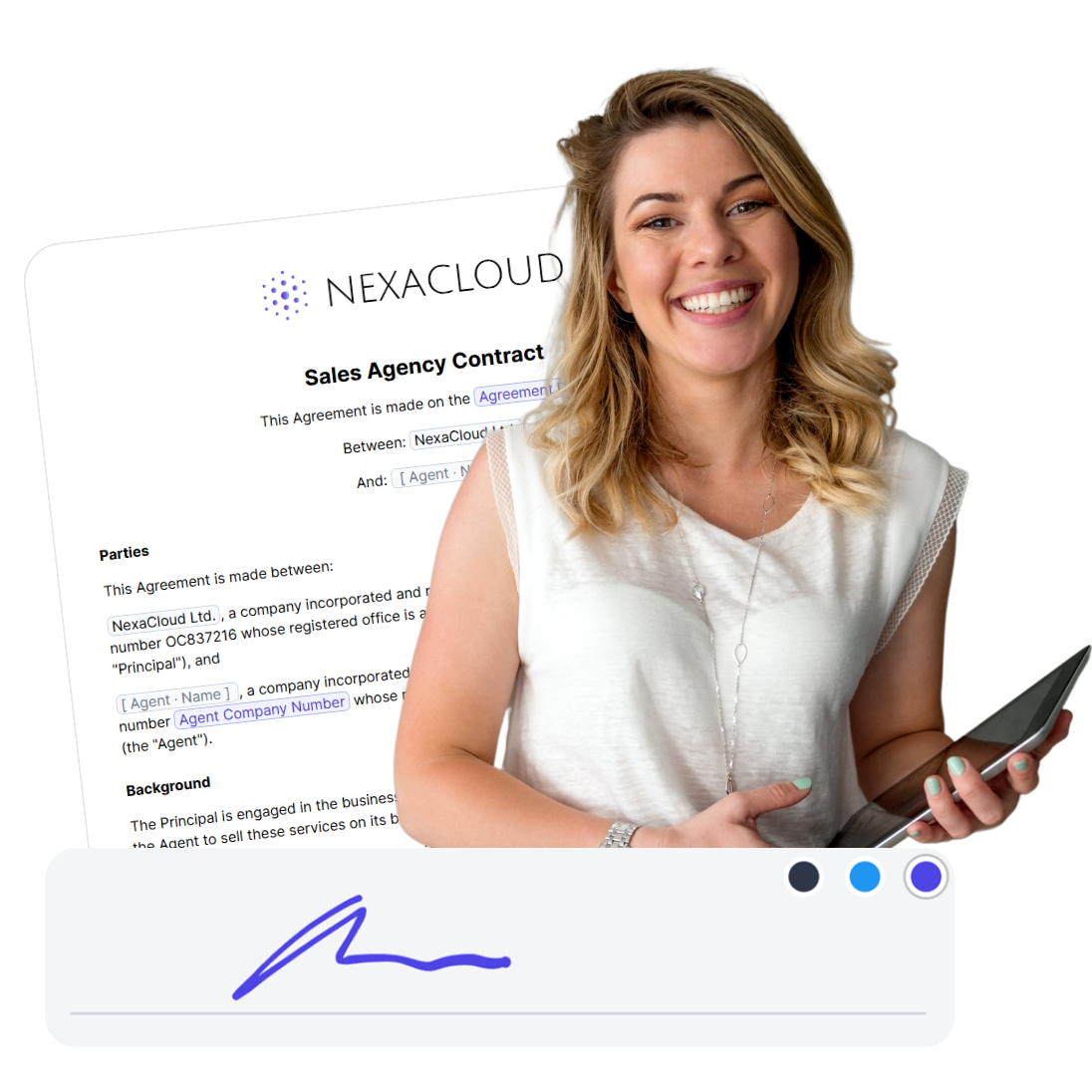How to Sign an Excel Document
7 min read
Inserting a signture in an excel spreadsheet is easy, you can use the Signature Line feature, convert the Excel to a PDF and then sign it, draw your signature, insert an image of your signature, or type your full name. In this guide, we’ll walk you through these 5 Easy methods to sign your Excel file hassle-free.
How to Electronically Sign an Excel Document?
There are 5 ways to add a signature to your Microsoft Excel file:
- Adding a Signature Line in Excel (Visible & Invisible)
- Signing Excel File as an PDF or Attachment
- Drawing Your Signature Using Trackpad or Mouse
- Adding an Image of Your Handwritten Signature in/over a Cell
- Typing Your Full Name with Stylish Fonts
✨ Pro Tip: If you’re looking for an easy and fast way to sign and the legality of the signature is important to you, choose signing them as an PDF or attachment (#2).
1. Adding a Signature Line in Excel
Adding a signature line in Excel is very similar to when you electronically sign a Word Document. Signature line is the built-in feature of the Excel and Word that you can use to electronically sign a using a digital certificate.
Assessment
Pros
- ✅ Ability to create advanced signatures (CA Certified)
Cons
- ❌ Advanced signatures are only available from a select few certificate providers
- ❌ Compatibility problems arise when using varying versions of Word
- ❌ Inserting certified signatures can be a complex procedure
- ❌ Certified electronic signatures come at a cost
- ❌ Mac users have access to fewer features
Sign
any
Document in Less than
a Minute.

Guide: Windows
Here’s how to use the sign feature in Excel, first you need to add a Signature Line:
- Open your Excel document and select the area where you want to place your signature.
- Go to the “Insert” tab in the Ribbon and in the “Text” box, choose “Signature Line.”
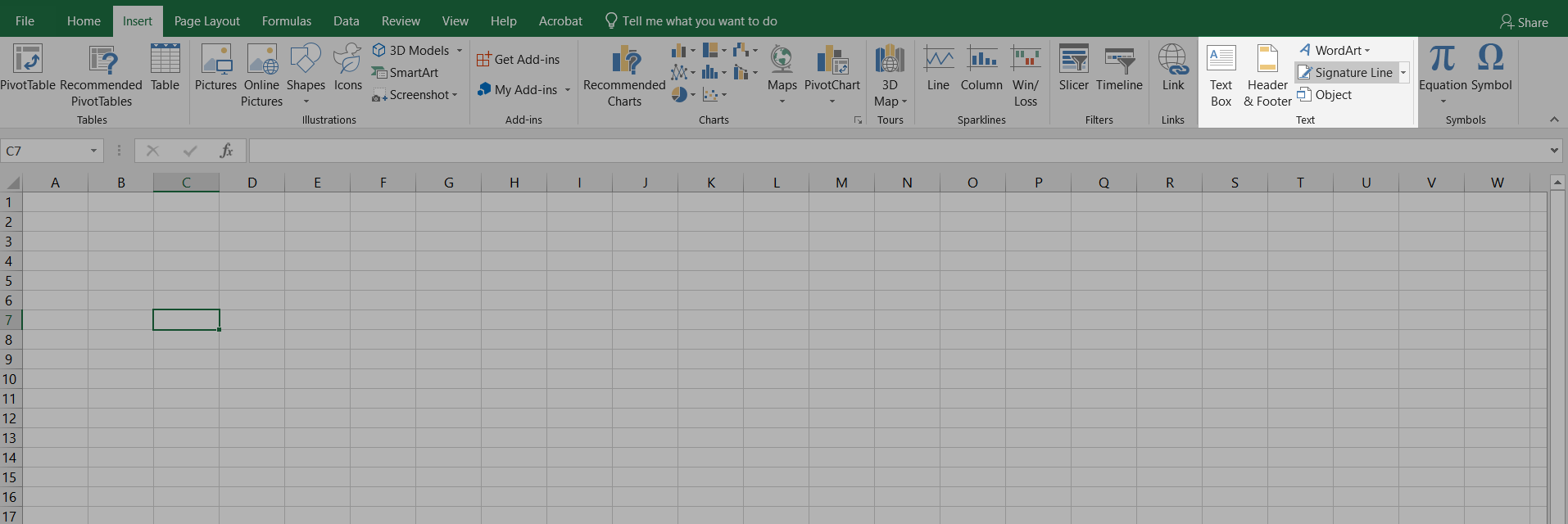

- A little pop-up window as signature setup will appear. Fill out the following options:
- Suggested signer: Your name.
- Suggested signer’s title: Your job title.
- Suggested signer’s email address: Your email address.
- Instructions to the signer: Any additional instructions.
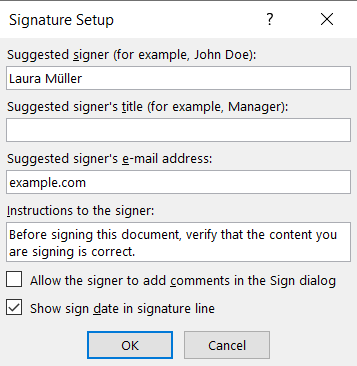

A signature line appears in the document where the signer can sign.
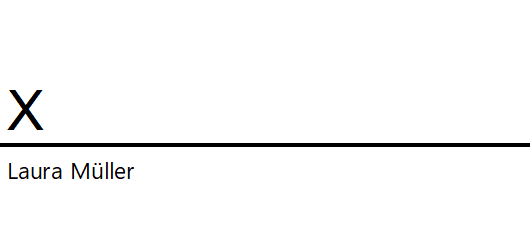

After inserting a signature line in Microsoft Excel, you’ll be prompted to select a Digital ID from one of the three Microsoft’s trusted partners before signing the document. This Digital ID is issued by a Certification Authority (CA) and verified your ID and ensuring the authenticity of your digital signature. Using these services is usually not free.
However, if you need to sign your document immediately, you can create your own digital certificate using the provided instructions. Remember that this certificate is not recognizable by authorities and therefore, not legally binding.
❗ Important: If you are in Europe, make sure these providers comply with eIDAS, which is the governing regulation for electronic signatures in the EU.
After your certificate is ready, follow these steps:
- Double-click the signature line to go to the “Sign” pop-up:
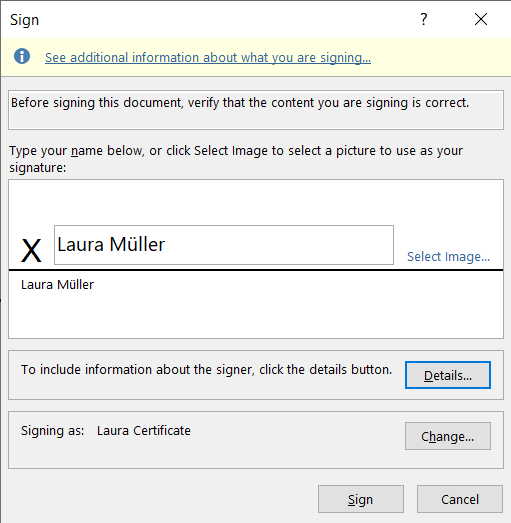

- You can click on “Select Image” to add an image of your wet signature.
- If you choose “details…” you can add additional sining information to the file such as address and title
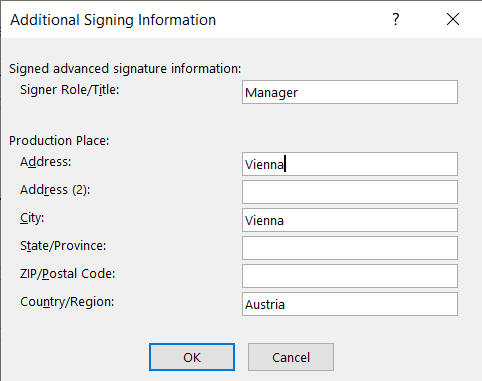

- If you have multiple certificate or the certificate shown is not yours, click on “Change” to select the correct signer:
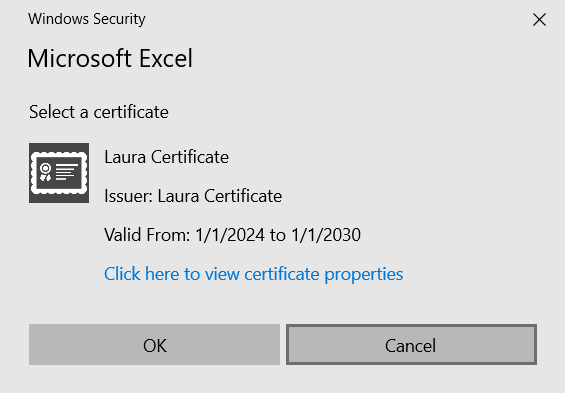

- And finally, check the boxes at the bottom “Allow the signer to…” and “Show sign date…” if needed, then click OK.
Your electronic signature in Excel will look like this:
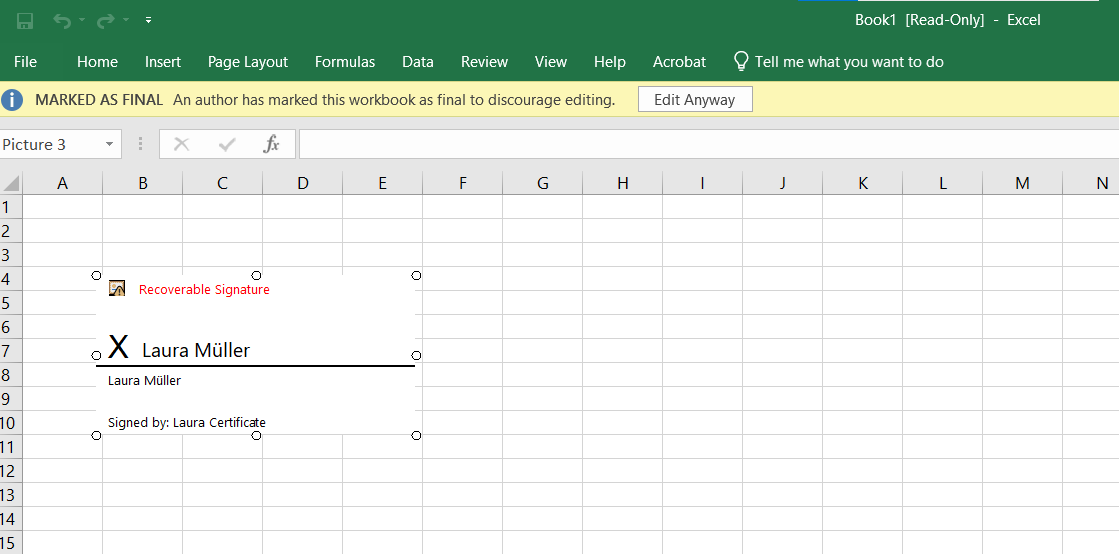

Guide: Macbook
There’s no “Signature Line” option for Mac users. So, you cannot digitally sign a signature directly. Instead, you may use one of the methods in the following like drawing or scanning your signature to create simple signatures.
❗ Important: If the document was signed with a digital signature in the Windows version of Excel, you might not be able to view it in the Mac version.
eSign an Excel Using an Invisible Signature
An invisible digital signature does not appear on the document but ensures its integrity and origin. Here’s how:
- Open your Excel document and go to the “File” tab and select “Info.”
- Choose “Protect Workbook” and then “Add a Digital Signature.”
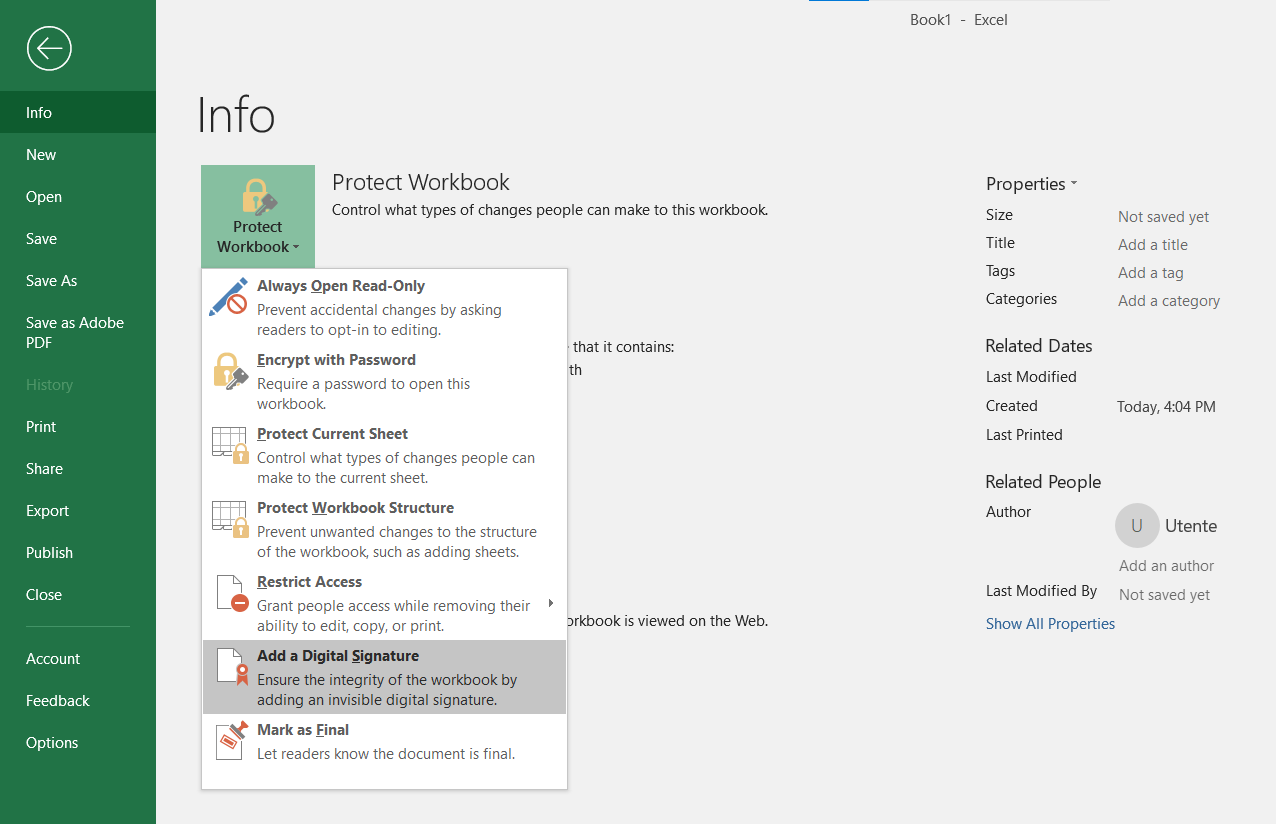

- Follow the instructions to select your digital certificate and sign the document.
The document will now include a digital signature that can be verified but it’s not visible.
2. Signing Excel Files as an PDF or Attachment
The easiest way to sign an Excel file is to use an eSignature platforms like fynk. The advantage of this method is that you can use advanced signatures that are legally binding and comply with electronic signature regulations.
Assessment
Pros
- ✅ Highly secure platform
- ✅ Ability to reuse signatures efficiently
- ✅ Offers Simple, Advanced, and Qualified signatures
- ✅ Additional tools for managing contracts effectively
- ✅ Simplified signing process with an intuitive interface
- ✅ Signatures are legally binding and comply with eIDAS regulations
Cons
- ❌ Requires an internet connection.
Sign
any
Document in Less than
a Minute.

Convert Excel Spreadsheet into PDF and Sign
This method is useful if you want to make sure that your Excel file is not editable.
- Open your Excel document and go to the “File” tab and select “Save As.”
- Choose PDF from the list of file types and save the document.
- Electronically signing your PDF document using fynk or a PDF reader.
Sign PDF as Attached File
Here’s how you can do it:
- Log into your fynk account
- Go to “Documents” → “Sign PDF” to import your file or click on “Create new” to make a document from scratched or choose a template to start with.
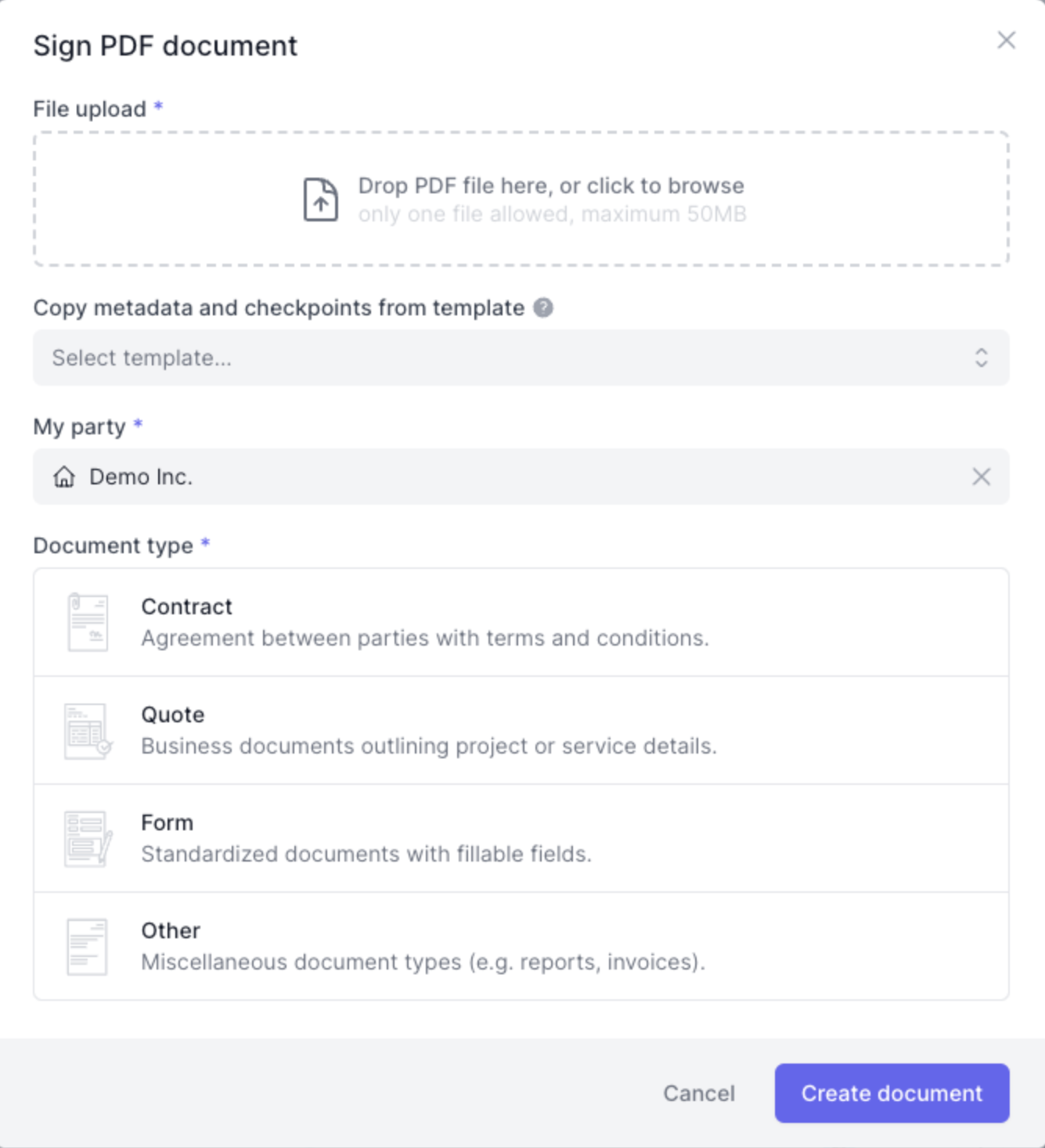

- On the right menu, choose “File storage” and use “Drop files here or click to upload” to attach your Excel file.
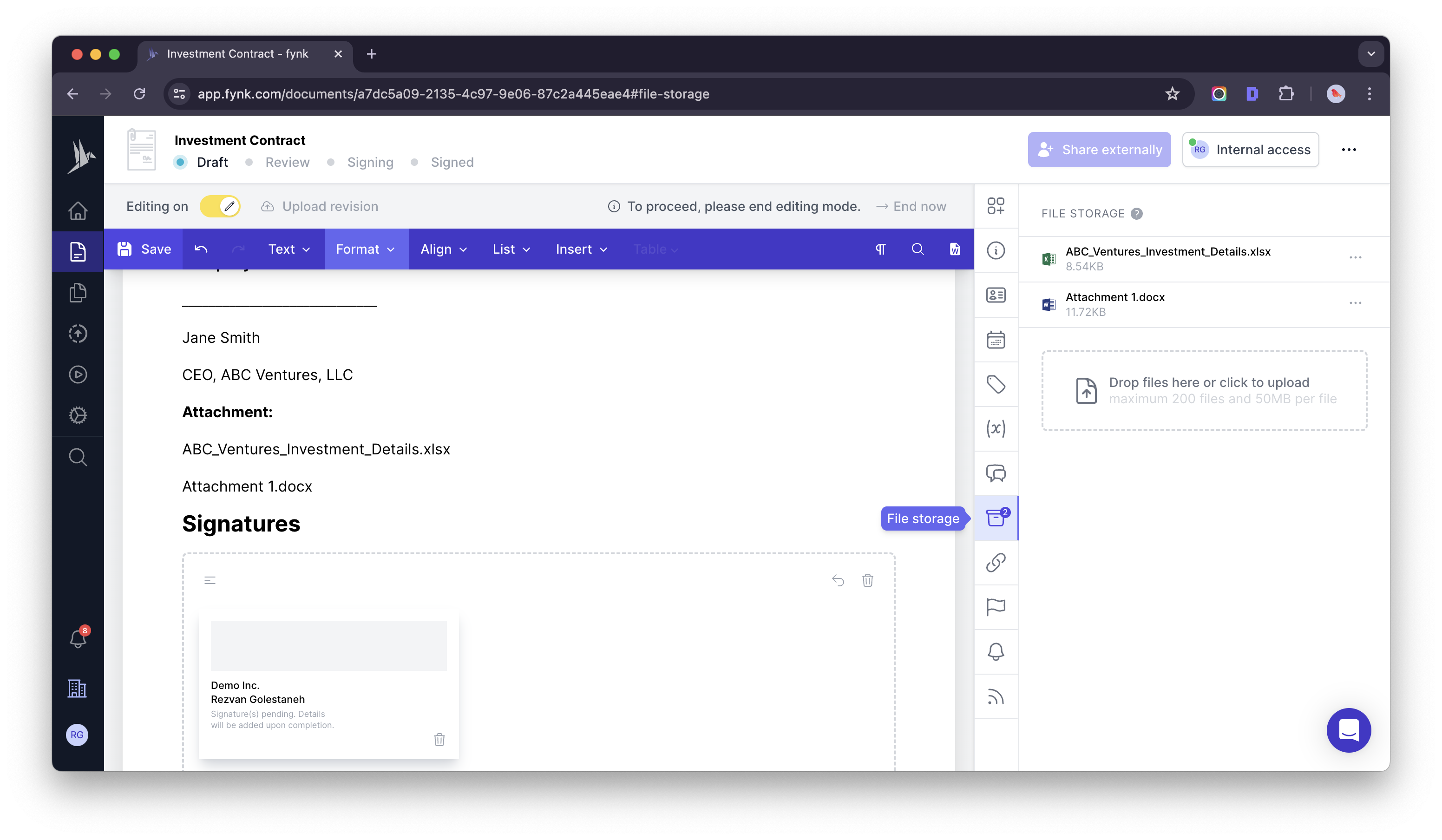

- Electronically sign your document on fynk and request an eSignature if required.
- Download the signed document once the process is complete.
This method is convenient if you frequently sign documents digitally and require an external service to manage signatures.
3. Draw Signature Using Trackpad or Mouse
You can use the drawing tool to eSign or insert your simple signature to your Excel file.
Assessment
Pros
- ✅ Convenient for quick signing
Cons
- ❌ Difficult to create a precise signature
- ❌ Signature may appear unprofessional or messy
- ❌ Trackpad/mouse input may not accurately capture style
In this method, you can convert your Excel file to a PDF first and then electronically sign your PDF file, or you can add Excel as an attachment of an contract say, and then sign it.
📌 Remember: Use the simple electronic signature for everyday contracts and generally agreements that are not very risky or don’t have a high level of importance.
Guide: Windows
- Click on “Insert” tab and then on “Shapes.”
- Select the “Scribble” tool to draw your signature using your mouse or stylus.
- Save your signature for future use.
Guide: Macbook
- Open your Excel document and go to the “Draw” tab.
- Click on “Draw” again on the left and select a pen.
- Alternatively, use the “Draw with Trackpad” option to draw your signature.
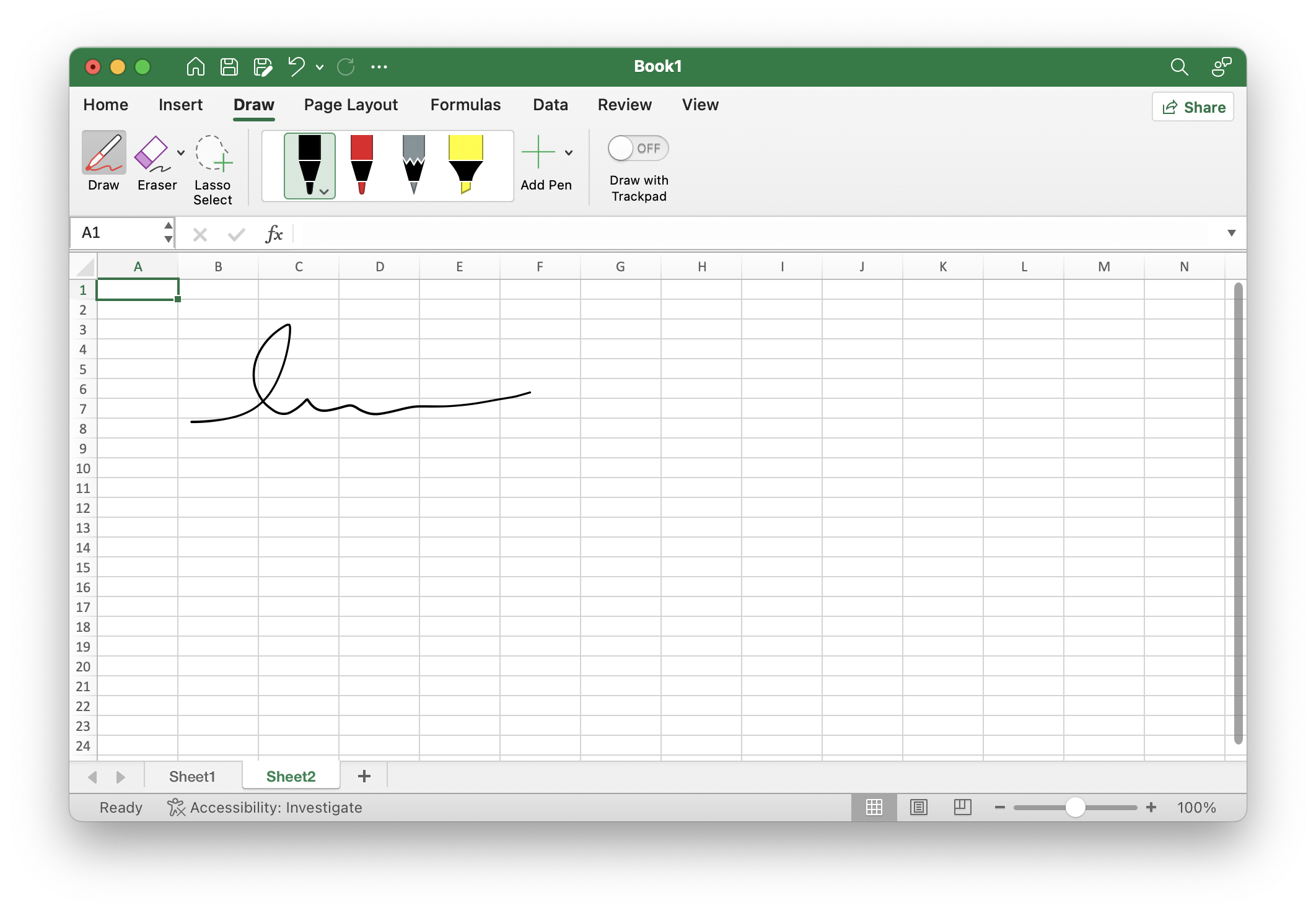

- Save your signature for future use.
4. Add Image of Handwritten Signature to Cell
If you prefer a handwritten signature, you can scan it and insert it into your Excel document.
Assessment
Pros
- ✅ Can use an authentic signature
Cons
- ❌ File size may increase with image insertion
- ❌ Risk of unauthorized use if image is not secured
- ❌ Image quality may degrade when zoomed or printed
Guide
- Write your signature on a piece of paper.
- Take a photo of your signature or scan the paper using a scanner or a mobile app.
- Save the signature as an image file (e.g., PNG or JPEG).
- Open your Excel document and go to the “Insert” tab and select “Picture.”
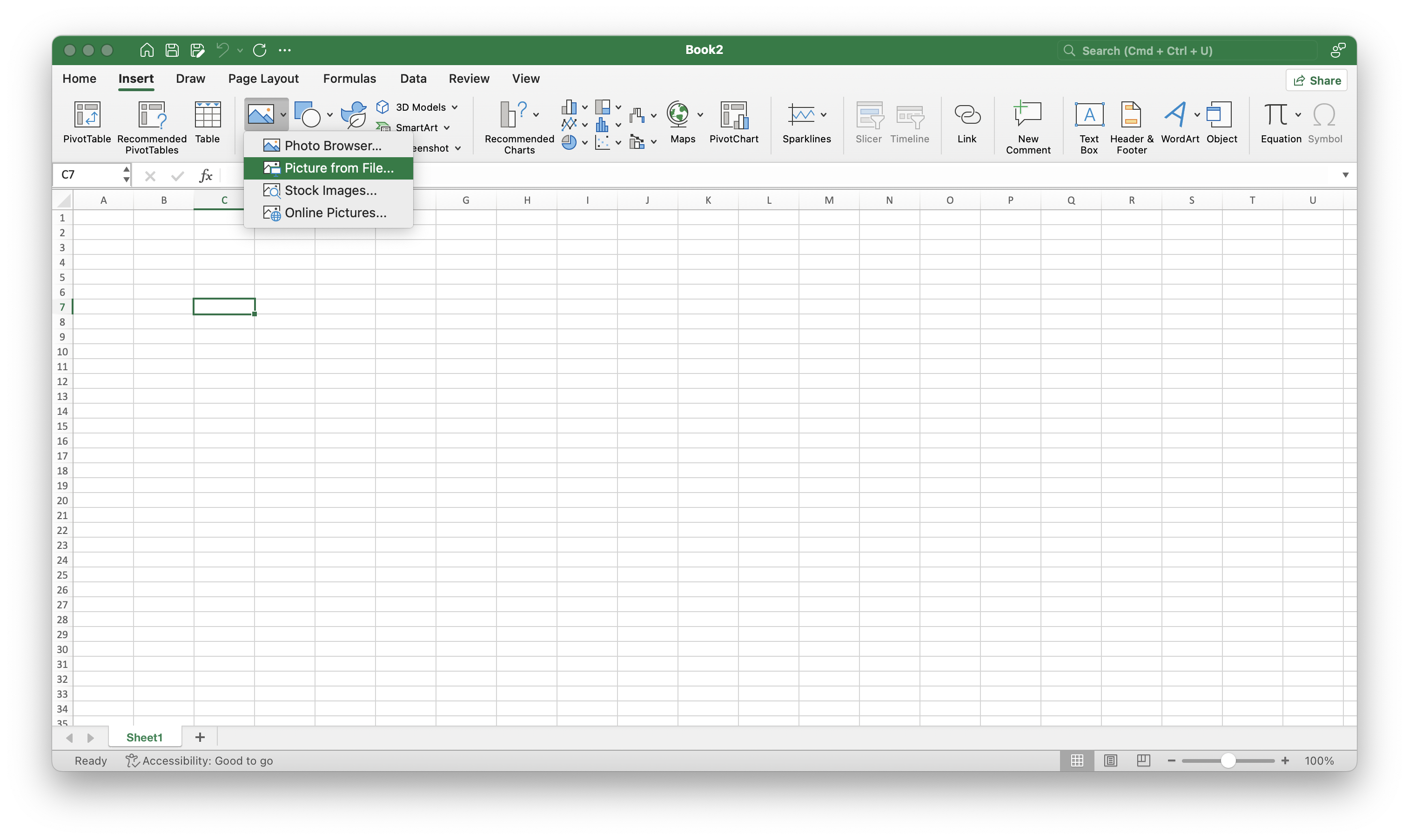

- Choose the scanned signature image and insert it into your document.
- Resize and position the image as needed.
This method provides a personal touch to your digital document.
5. Typing Your Full Name with Stylish Fonts
You can simply write your full name in a stylish font to sign an Excel file.
Assessment
Pros
- ✅ Easy and quick to type
Cons
- ❌ Lack of personalization and authenticity
- ❌ Fonts may vary across devices, affecting readability
- ❌ Not legally recognized as a signature in many places
Guide
- Navigate to the “Insert” tab, then select “Shapes” —> “Basic Shapes” —> “Text Box.”
- Place the Text Box where you want it in your document.
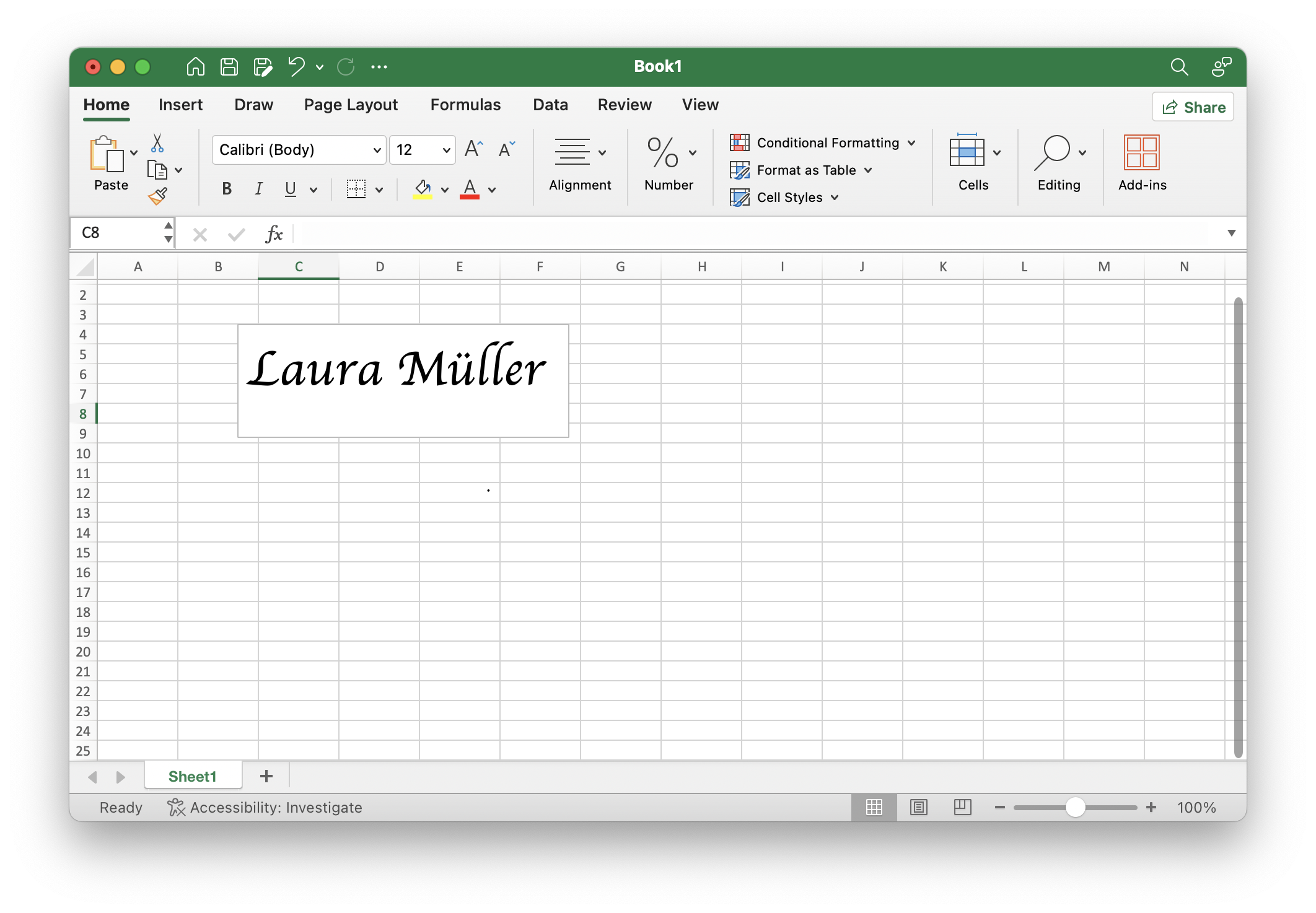

- Enter your name and customize the font as desired.
- Position the Text Box by dragging and dropping it to your preferred location.
Conclusion
There are various ways to electronically sign an Excel document, each with its own advantages and drawbacks. You can insert a signature line, sign the document as a PDF or attachment, draw your signature directly, or add a scanned image of your signature. The best method for however, if you want to add legally binding signatures, is to use a eSigning platform that complies with eSignature regulations.