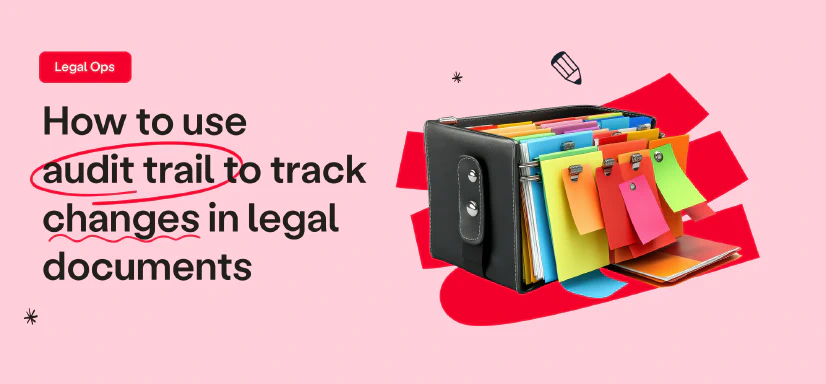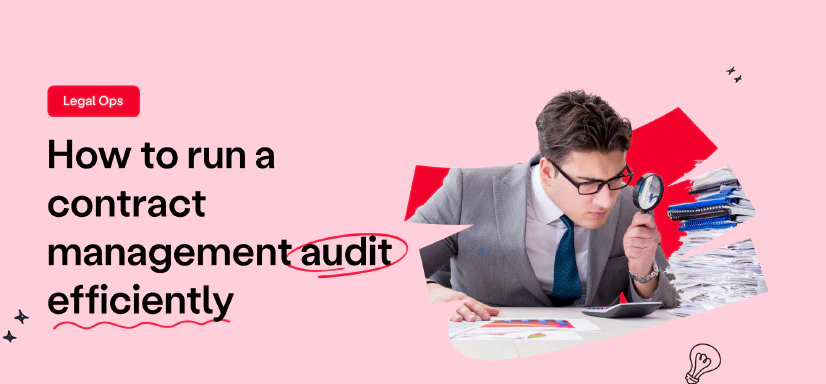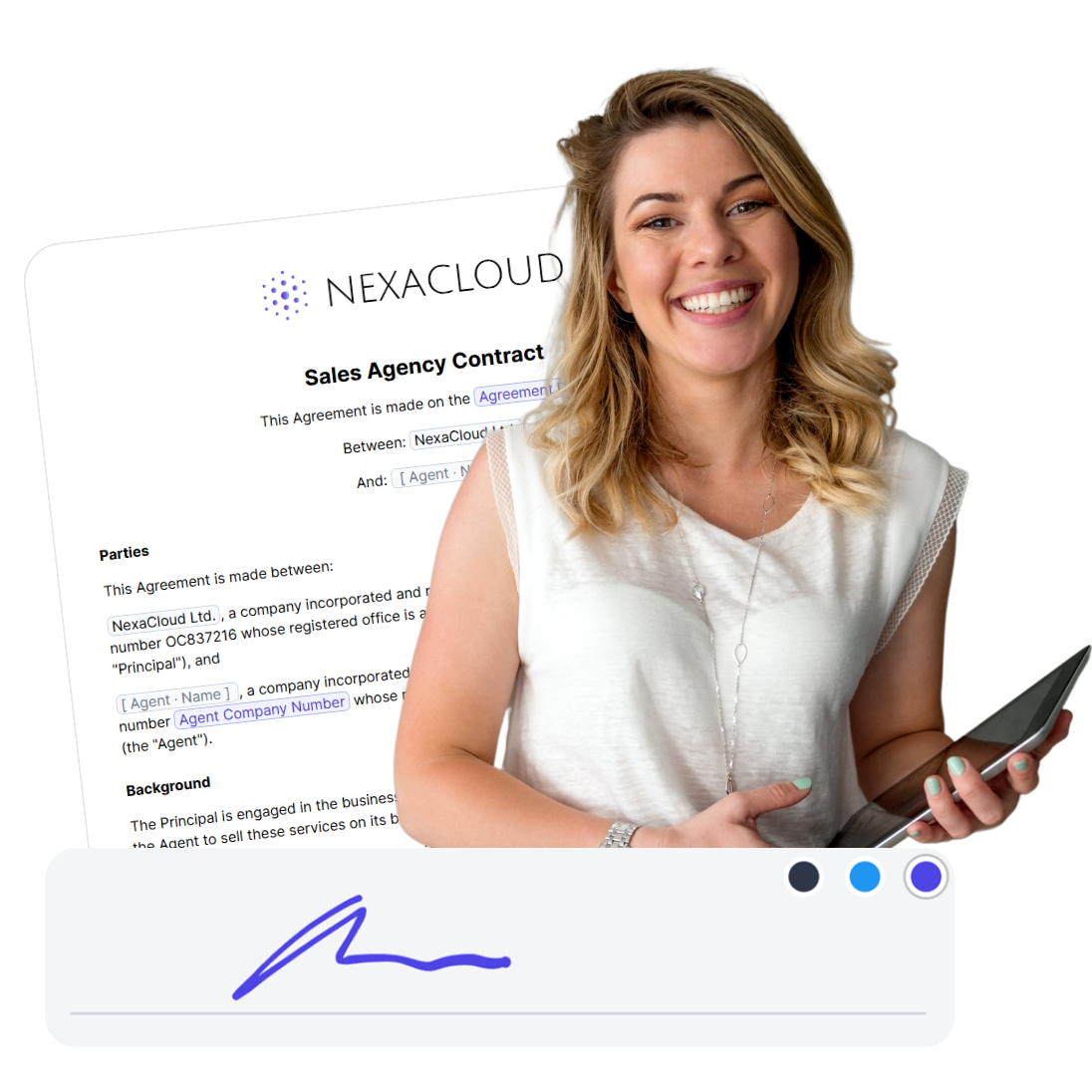How to Sign a Google Doc
5 min read
This guide gives you a detailed explanation of how to electronically sign Google Docs using three methods like drawing your handwritten signature directly in Google Docs, using a scan of your handwritten signature, or using an eSignature platform like fynk.
Table of contents
How to Insert a Signature in Google Docs?
Add an electronic signature to your Google Docs using one of these three methods:
- Draw Your Handwritten Signature in Google Docs (Good)
- Use a Scan of Your Handwritten Signature (Better)
- Use an eSignature Platforms (Best)
1. Draw Your Handwritten Signature in Google Docs
You can directly sign your Google docs by drawing your Wet (handwritten signature) using the drawing tool.
That’s right! You can add digital signatures to Google Docs without leaving the document window.
Assessment
Pros
- ✅ Easily Accessible
- ✅ Quick Process
Cons
- ❌ May not be legally recognized in all jurisdictions
- ❌ Lacks advanced signing features like tracking and multiple signer support
- ❌ Easily Accessible to everyone
- ❌ Easy to forge
Instructions
Here’s how to sign a Google Doc using the Drawing tool:
- Open the Google Doc you want to sign and place the cursor where you want to sign.
- From the toolbar, click Insert —> Drawing —> +New. The Drawing tool will pop up.
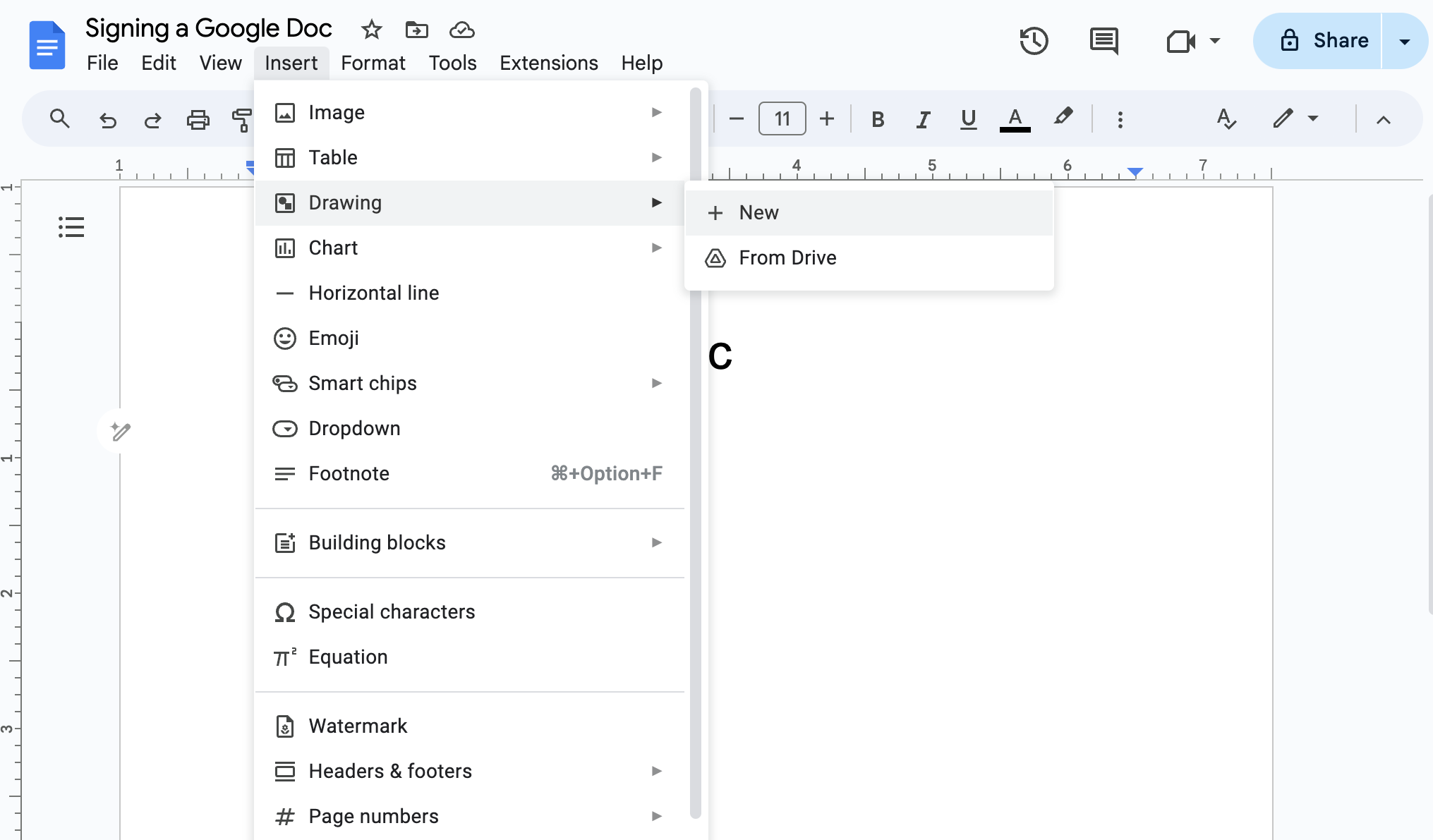

- In the Drawing toolbar, click the Line tool and choose the Scribble mode.
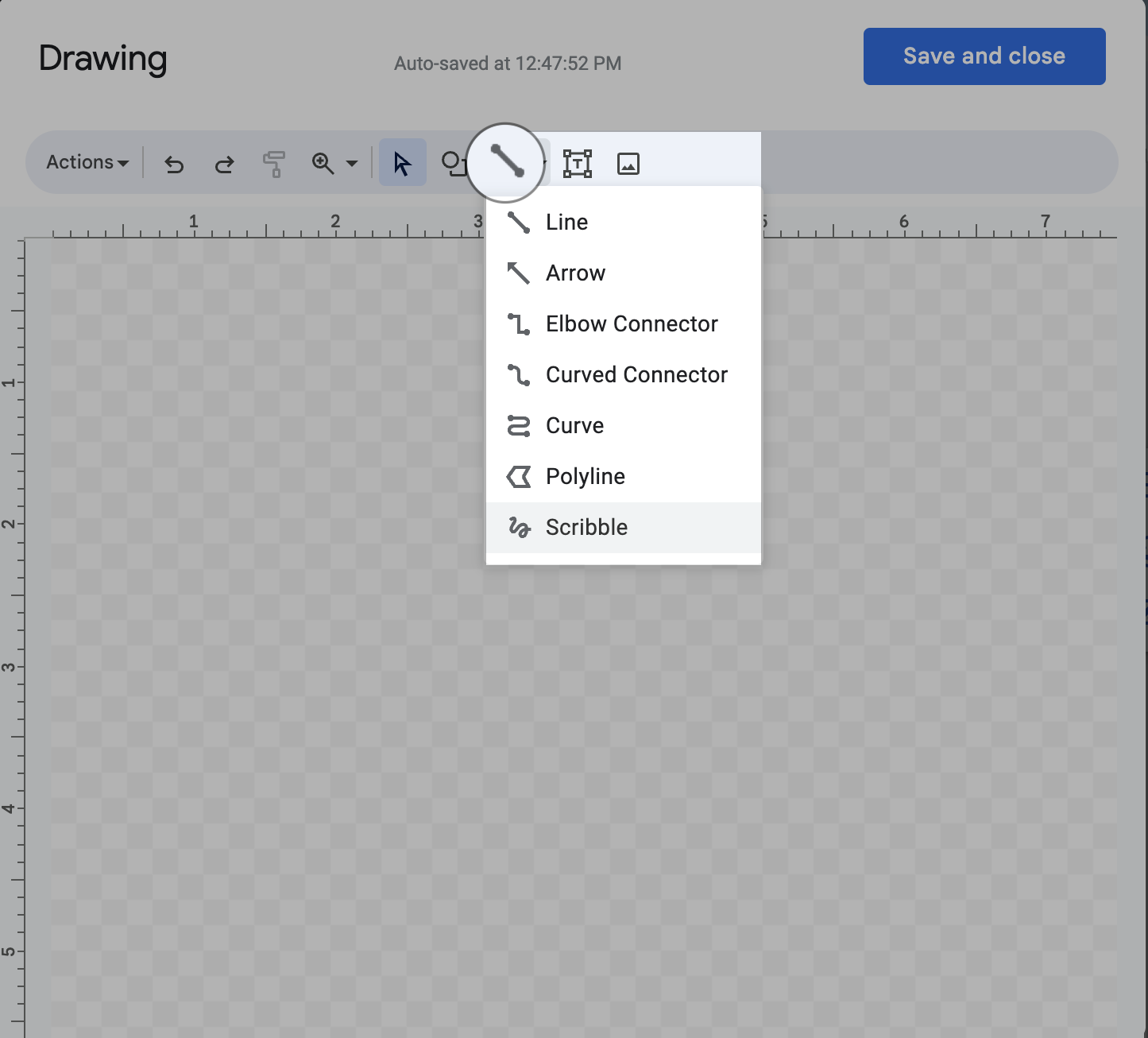

- Hand-write your signature using a mouse, trackpad, or touchscreen device. You can also make some adjustments such as changing the signature color or the thickness of the line.
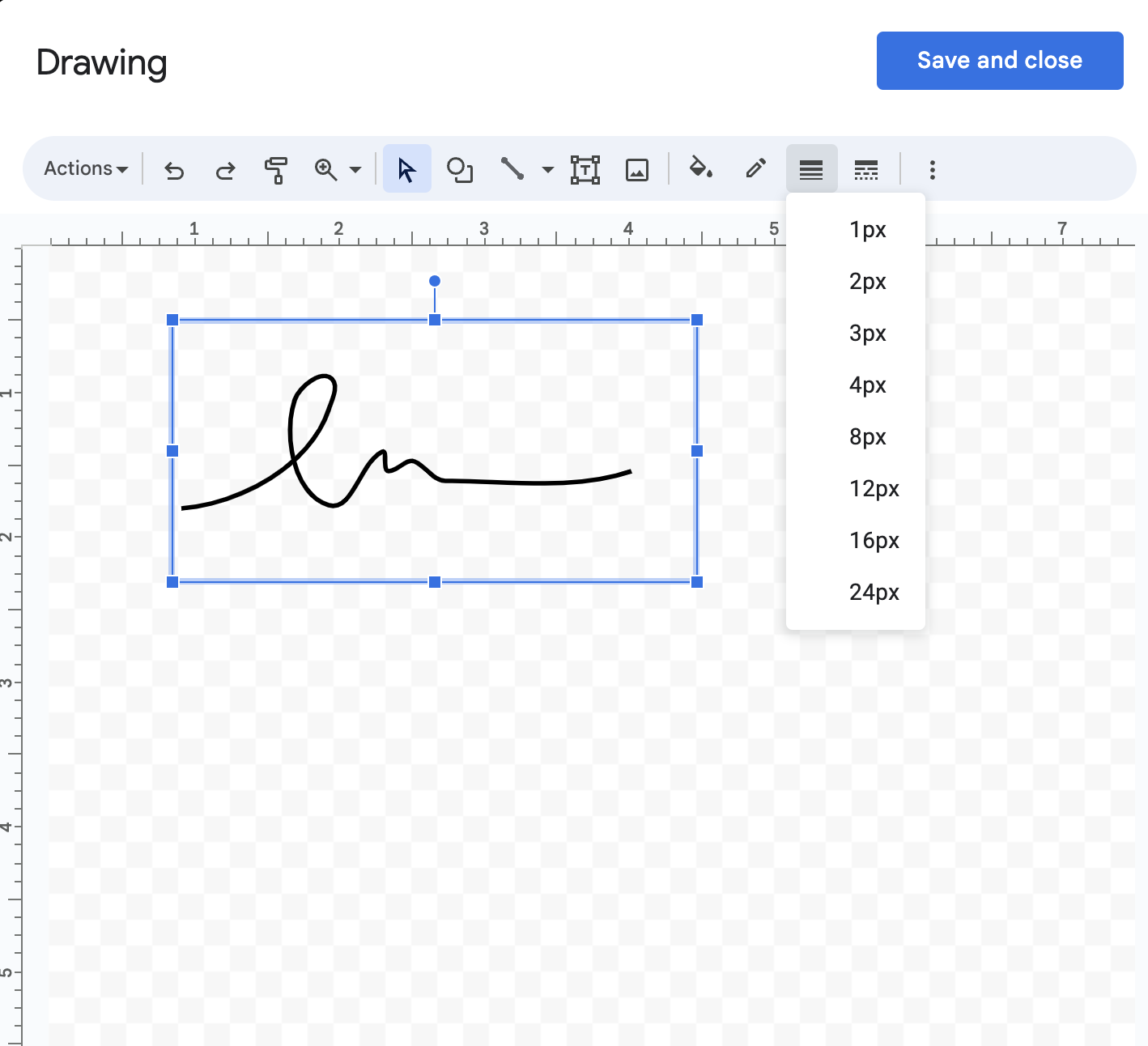

- Click “Save and Close” in the top right corner, and your signature will be added to the document. Click on your signature and use the resizing dots in each corner to easily adjust its size.
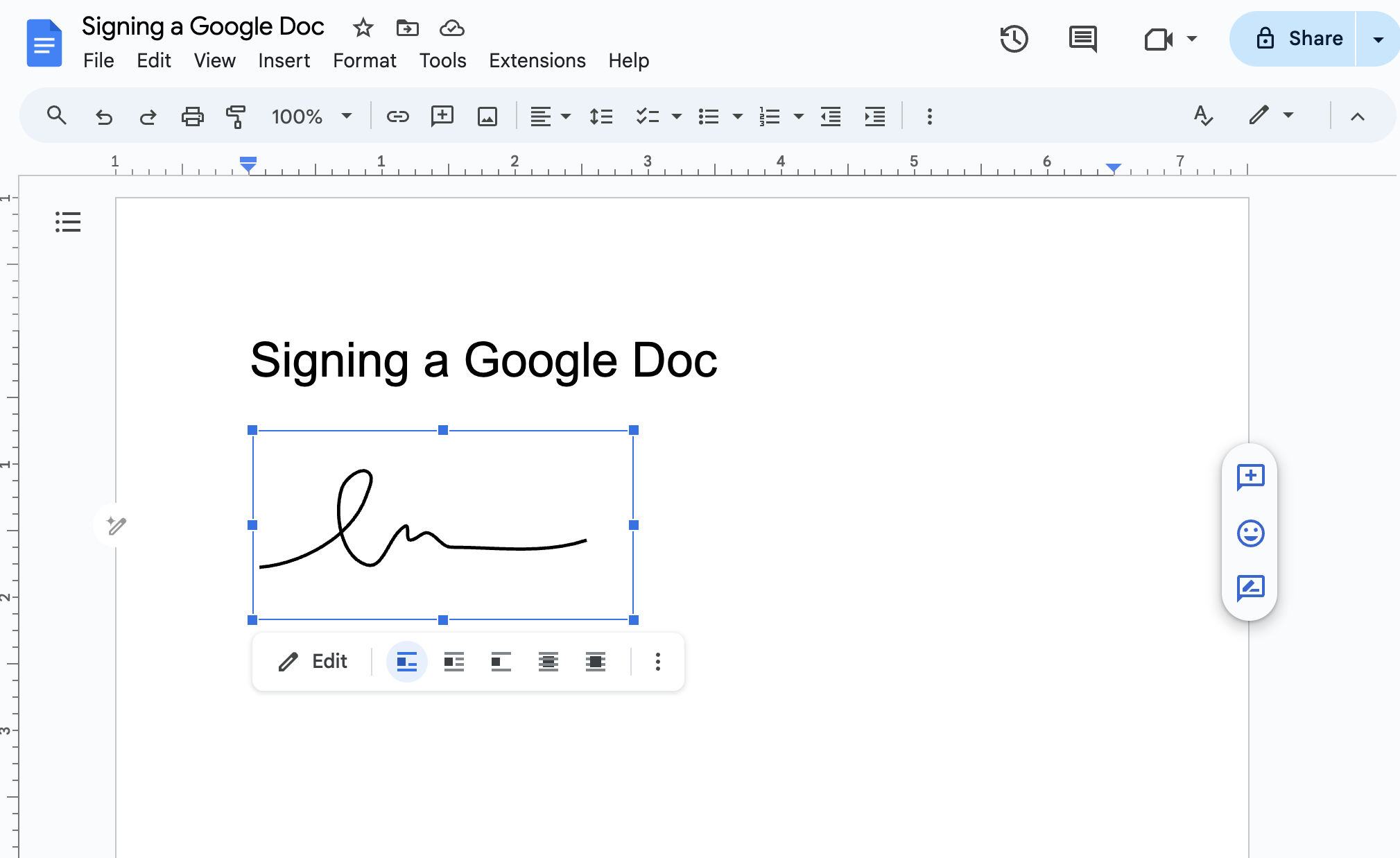

- To save your electronic signature, click on the signature and select “Edit.” You’ll be back to. the Drawing tool. Now choose “Actions” —> “Download” and select the format you wish to use. Your options are “PDF”, “JPEG,” “PNG,” and “SVG.”
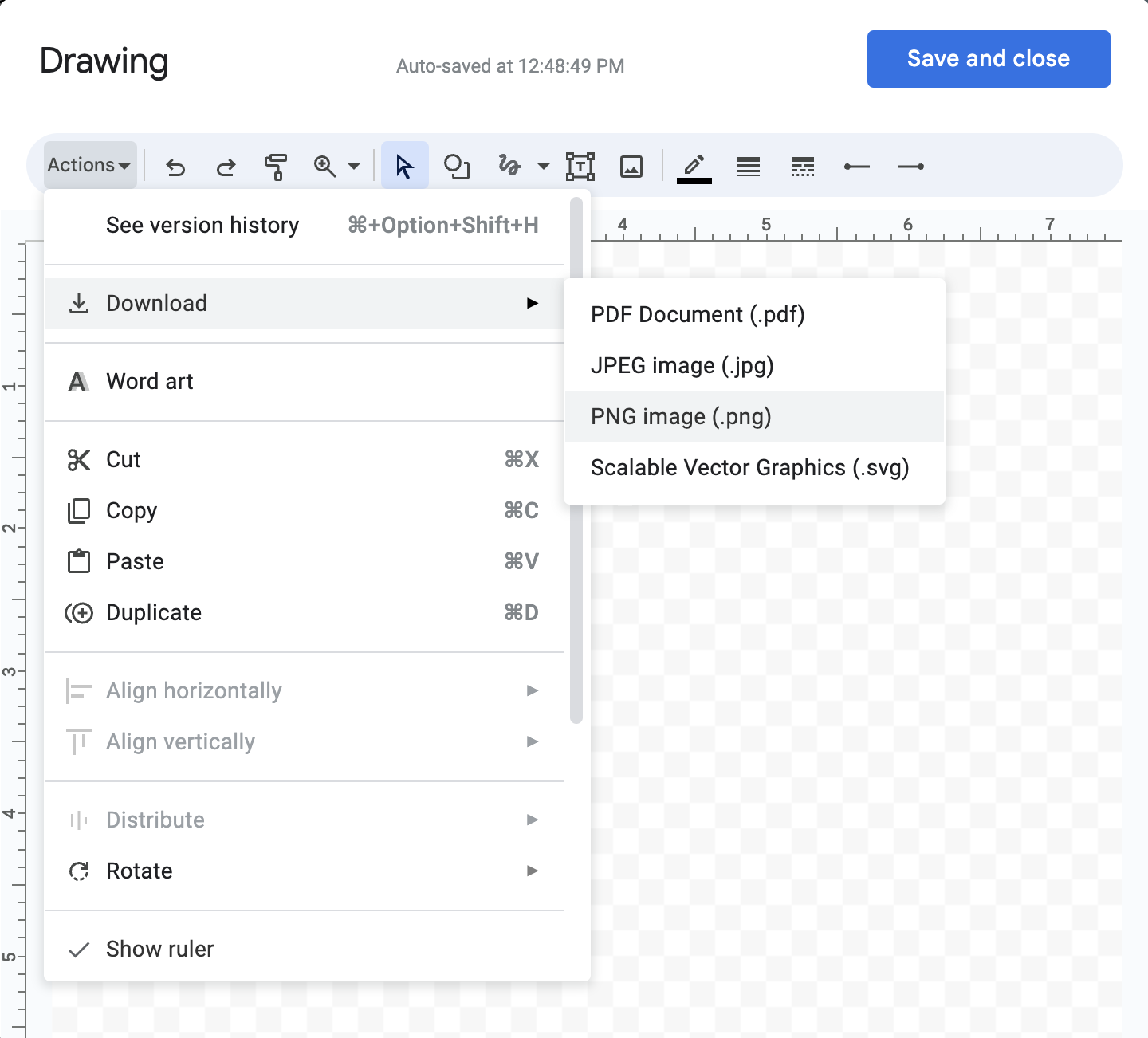

2. Use a Scan of Your Handwritten Signature
Alternatively, you can take a picture of your handwritten signature and add it to your Google Docs file.
Assessment
Pros
- ✅ Personal Touch
- ✅ Easy and Fast
Cons
- ❌ Potential for Fraud
- ❌ Scanned signatures don’t offer the same level of security and verification
- ❌ The quality of a scanned signature can vary depending on the scanning device and the original signature.
Instructions
To add your eSignature to Google Docs, follow these steps:
- Take a picture of your handwritten signature on a white paper.
- Open the Google Docs file you wish to sign and place your cursor where you wish to add the signature.
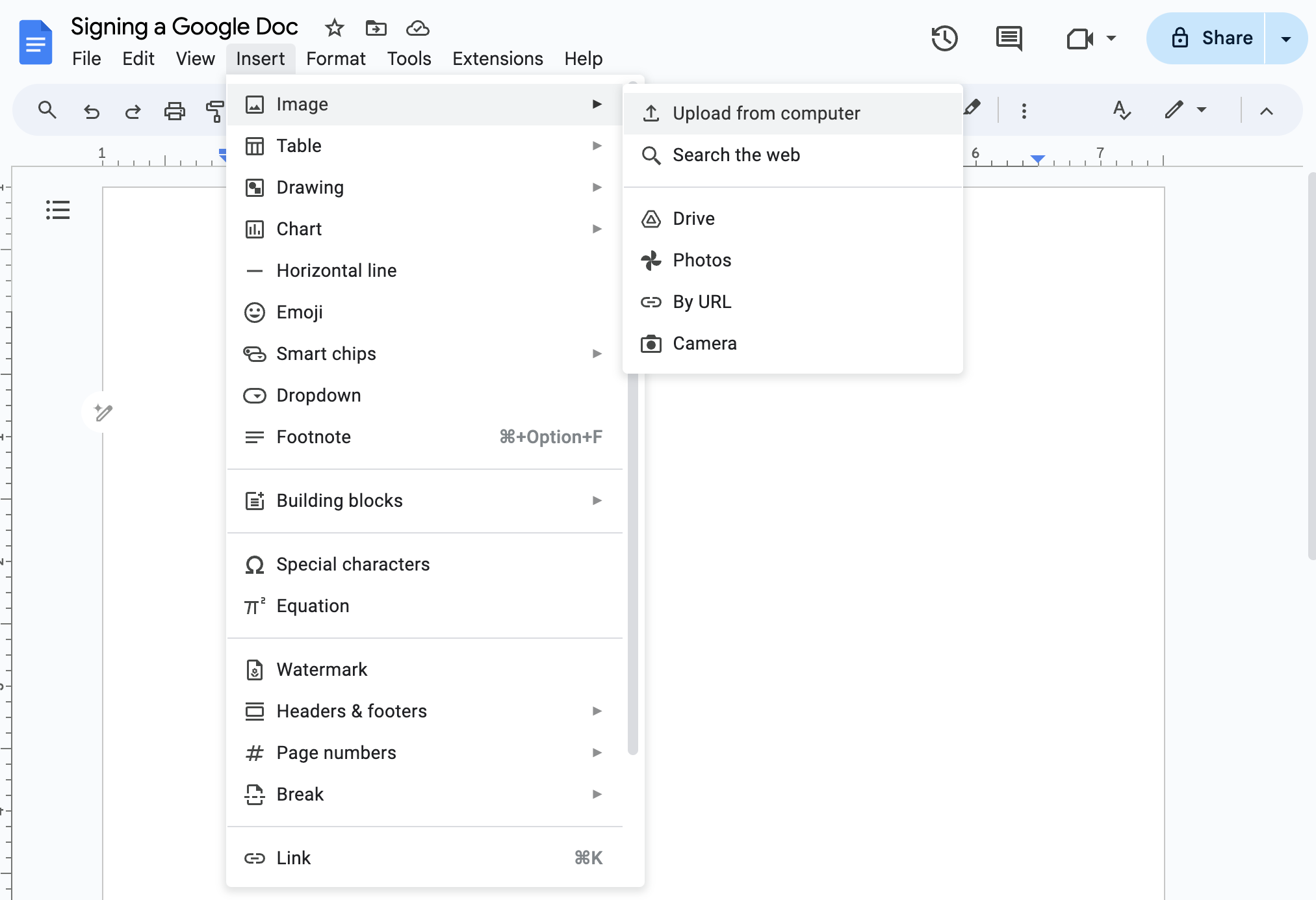

- You can just drag and drop your signature file into your Google Doc. Alternatively, from the top toolbar, you can select “Insert” —> “Image” —> “Insert from Computer.”
You can also choose “Drive,” “photos”, or “URL” if you have the image of your signature stored in another place. Or, you can select the “camera” option to take a photo of your signature on the spot.
3. Use an eSignature Platform Like fynk
To sign a Google Doc using an eSignature platform like fynk, you’ll need to simply download your Google Doc as a PDF and then sign it or copy your text into the tool’s editor.
Assessment
Pros
Using this method, you’ll enjoy advantages like
- ✅ Highest level of security and legal compliance.
- ✅ Adding multiple signatures to your documents.
- ✅ Advanced features such as tracking, reminders, and document management.
Instructions
Follow these steps to sign your Google Docs using fynk:
- On your Google Docs toolbar, choose “File” —> “Download” —> “PDF Document” and save your file.
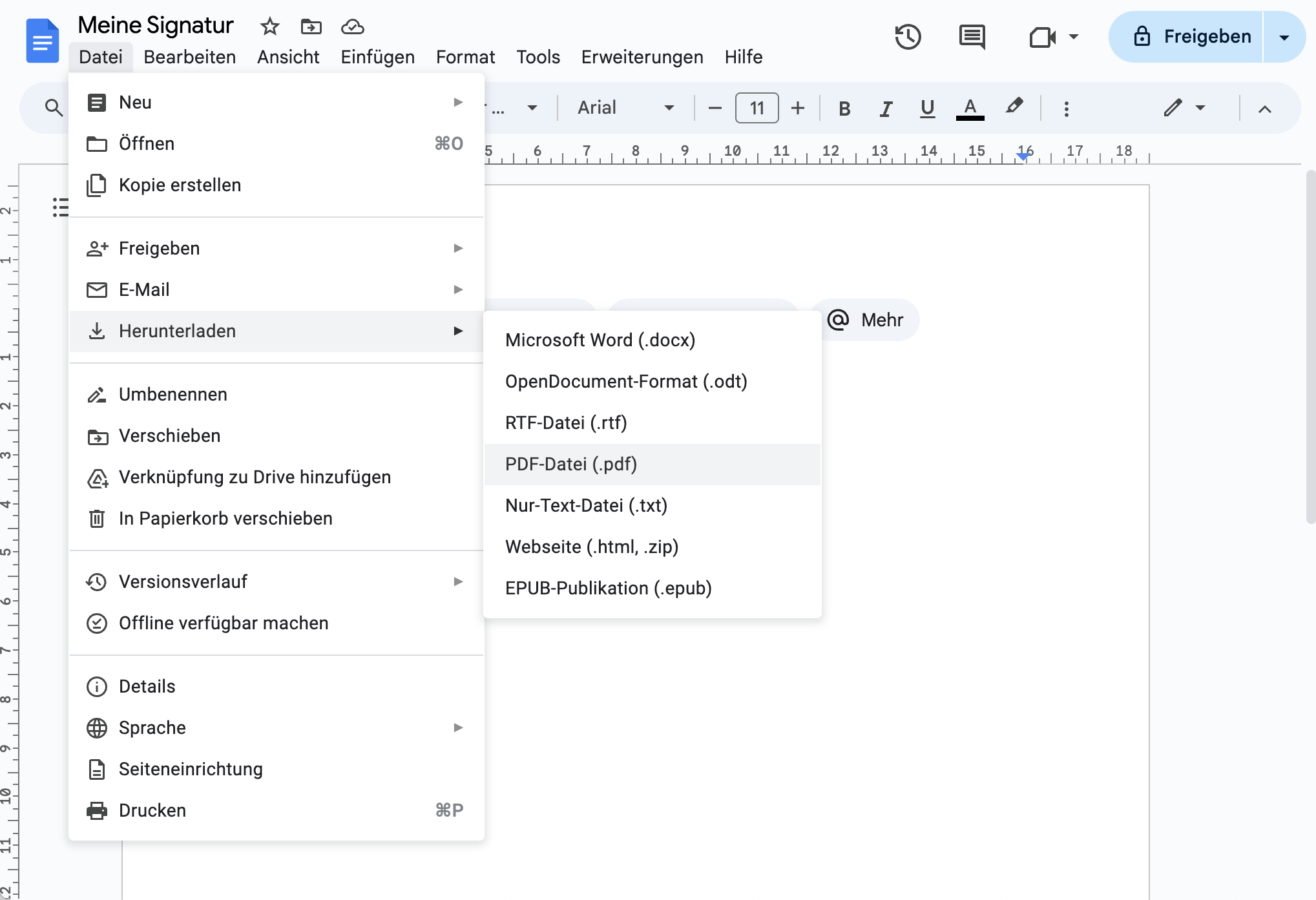

- Upload Your Document to fynk
After signing up and logging in, click “Sign a PDF” to upload or drag and drop your PDF file into the designated area.
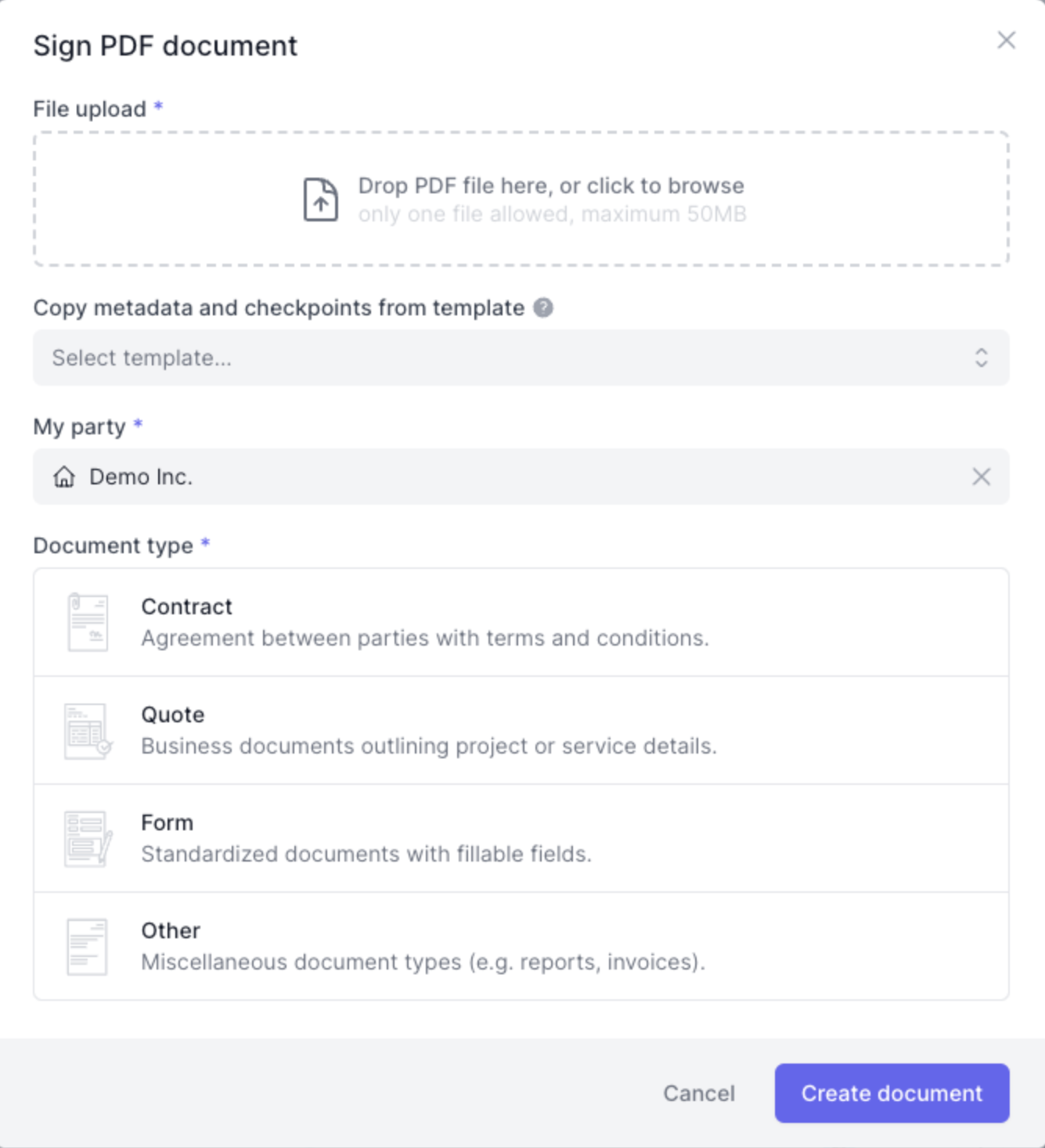

- Add the Email Addresses of the Signers
Once the document is uploaded, you will be prompted to add the email addresses of all required signers.
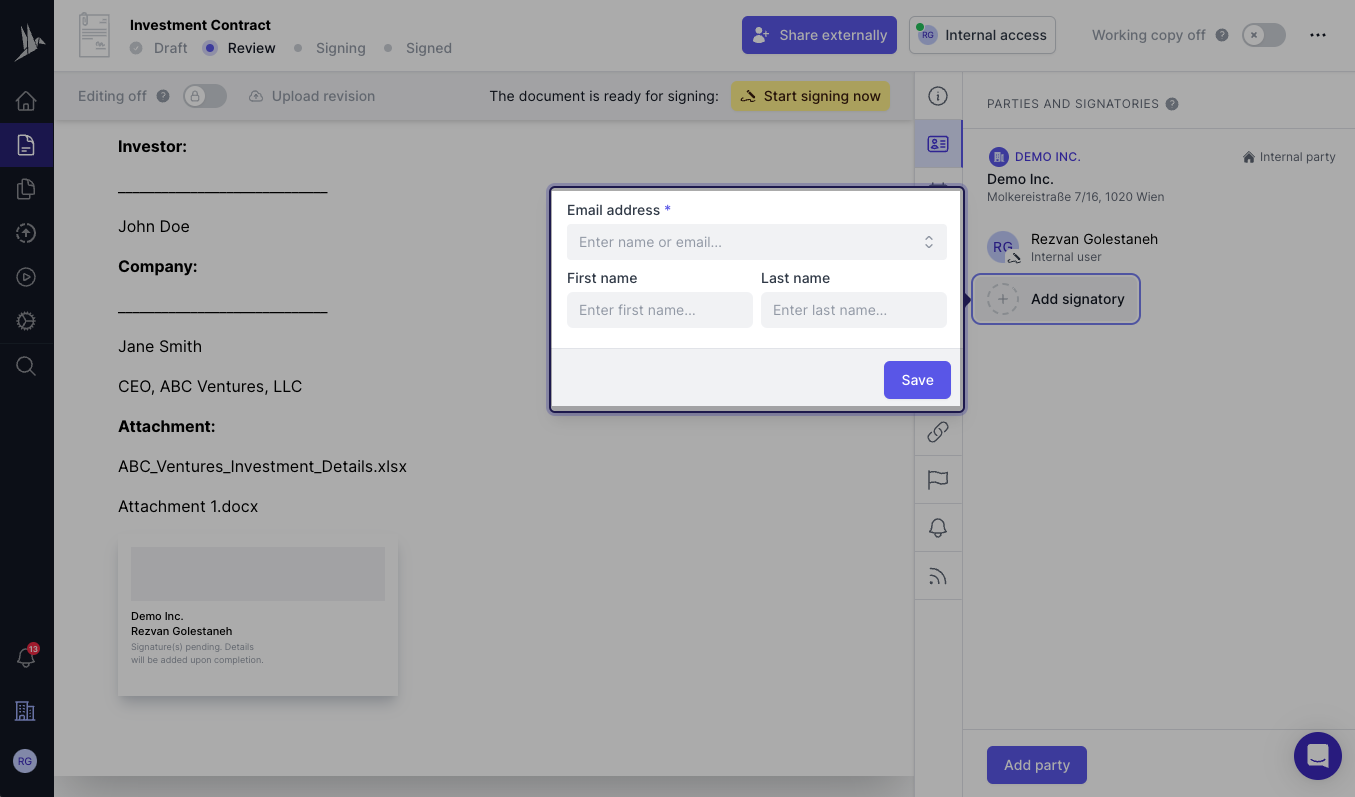

If you are the sole signer, enter your email and proceed to “Start Signing Now.”
- Select the Type of Signature (Optional)
If an Advanced or Qualified electronic signature is needed, go to the “General” tab and select the “Signature type” you prefer.
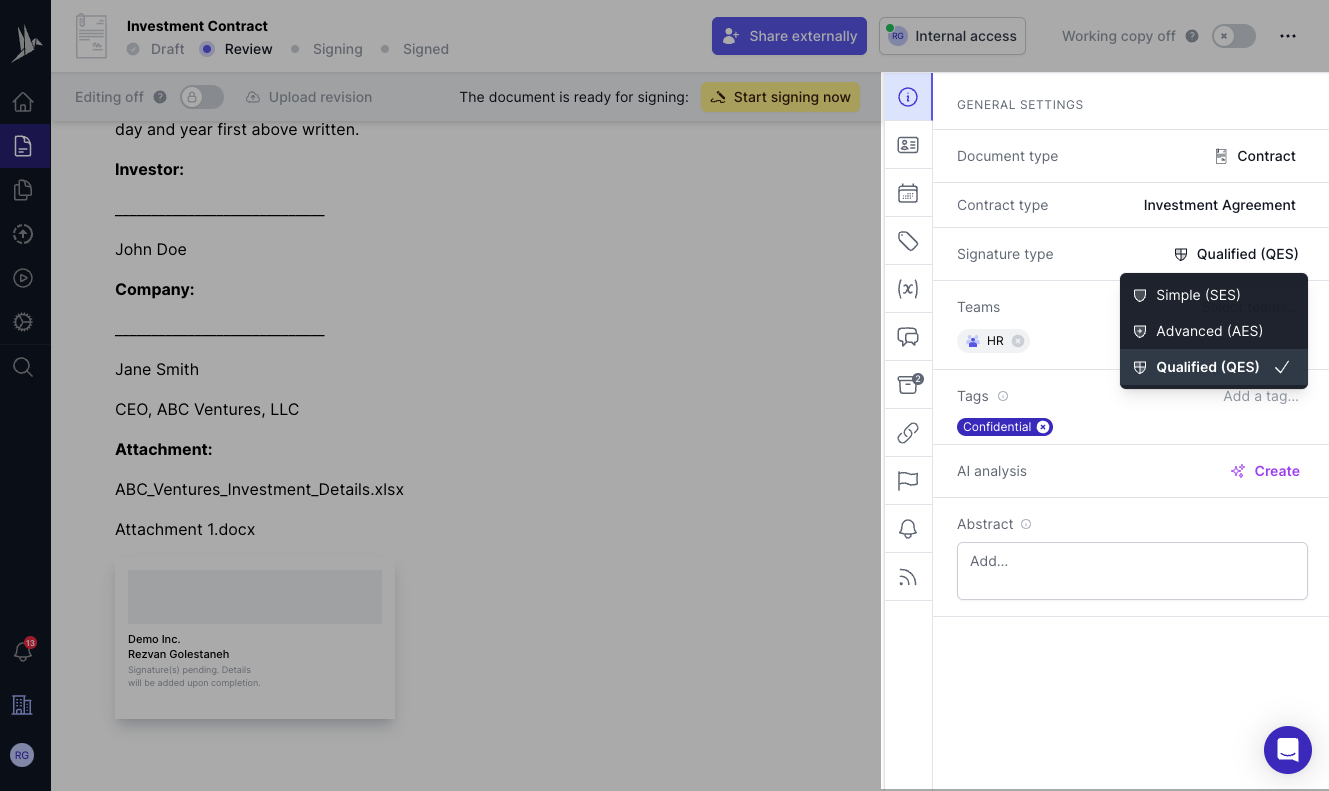

💡 Good to Know: Advanced Electronic Signatures (AES) and Qualified Electronic Signatures (QES) are defined by EU regulation eIDAS and require ID verification during the eSigning process. Learn more in our complete Electronic Signature Guide.
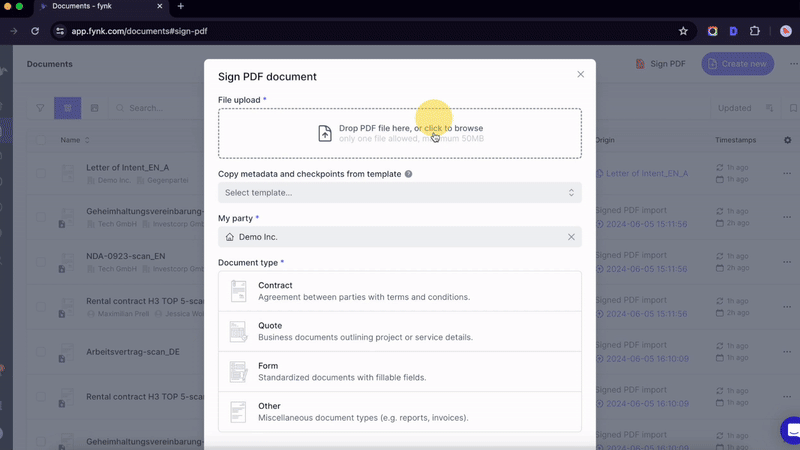

- Sign the Document
Choose to type, draw, or upload your signature.
- Send a Request for Signing (Optional)
If others need to sign the PDF, add their emails as signatories, place a signature block in the PDF, and click “Start Signing.”
fynk will automatically email the designated signers with instructions on how to review and sign the document electronically.
- Monitor the Signing Process
Use fynk’s tracking features to monitor the progress of the document.
You will receive notifications as each party signs, ensuring a transparent and efficient process.
By using fynk, you can efficiently and securely sign your Google Docs documents electronically without having to worry about unauthorized access. Additionally, you’ll get complete compliance with legal standards while enjoying a seamless and user-friendly experience.
Sign
any
Document in Less than
a Minute.
How to Add a Signature to Google Docs on Phone?
- Open the Google Docs app and the document you want to sign.
- Tap where you want to add your signature.
- Tap the plus (+) button in the top right corner.
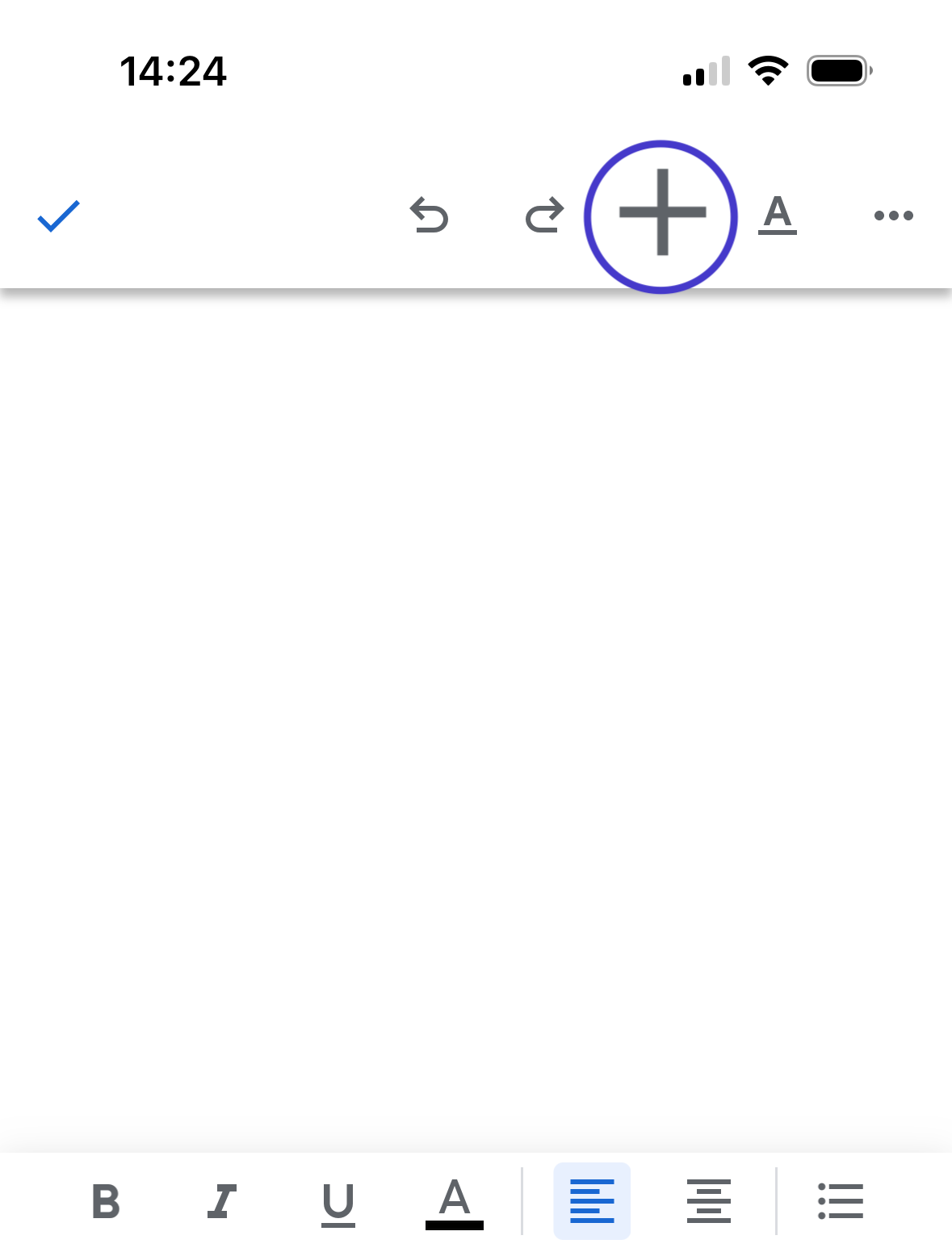

- Select “Image” from the “Insert” menu.
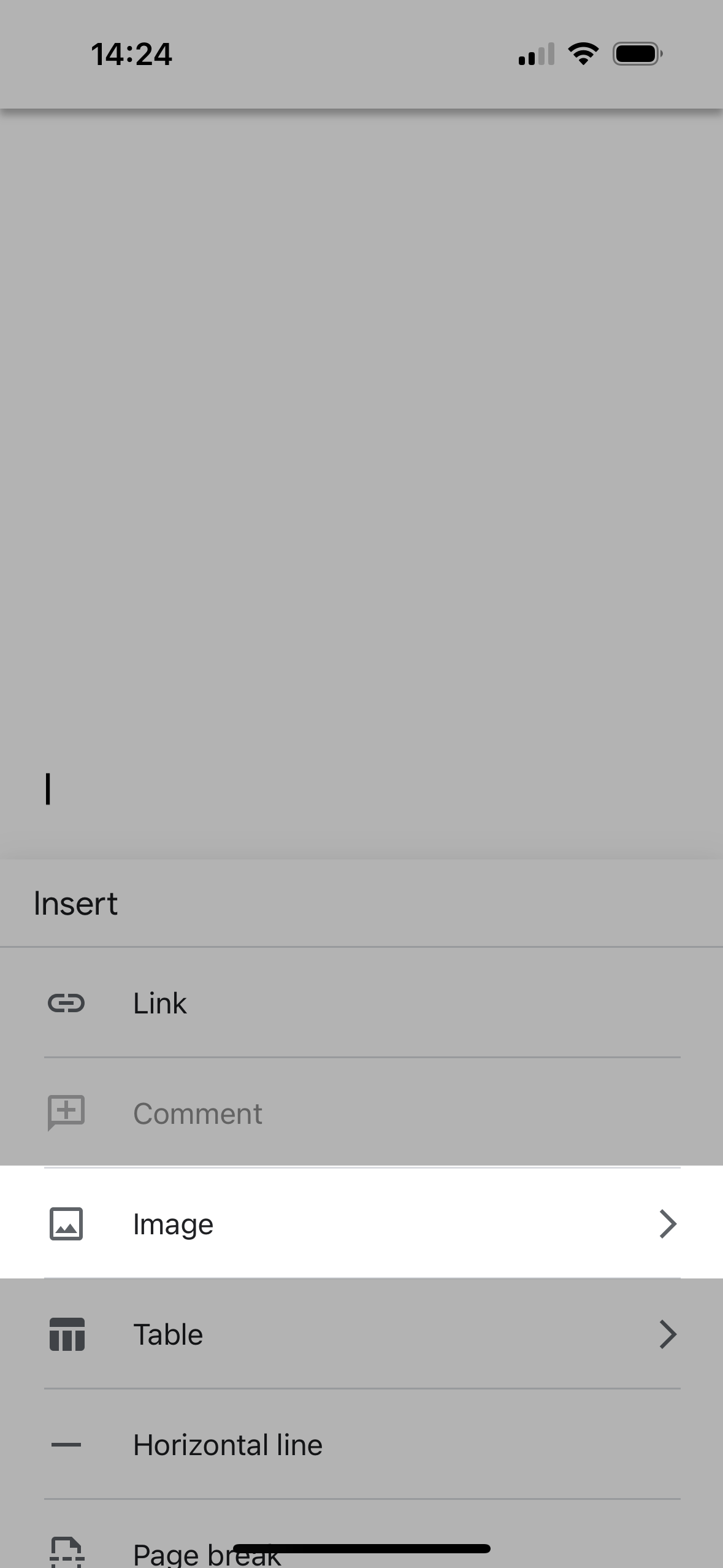

- Choose the image of your signature or take a photo and then click on add.
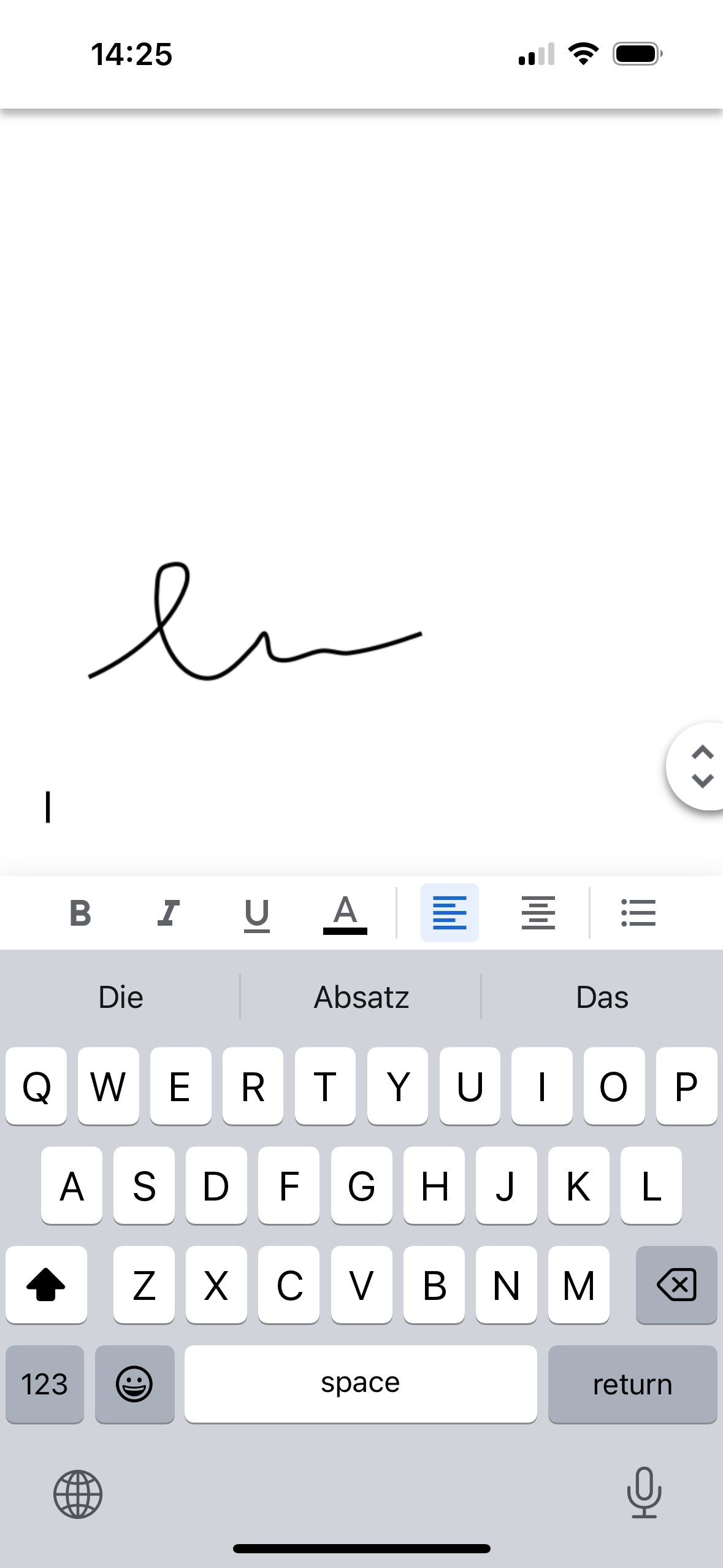

Adding a signature to your Google Docs on your iPhone can be easily done while you’re on the go. However, the mobile app only allows you to insert an image of your signature by either taking a photo or uploading a file. To access more signing options, use Google Docs in your mobile web browser.
Alternatively, using fynk
fynk offers a convenient way to sign Google Docs on your phone. Simply send a signing request to your email and sign using one of three methods: drawing, uploading, or typing.
To send a signature request to others:
- Upload your document to fynk.
- Add the email addresses of all parties who need to sign.
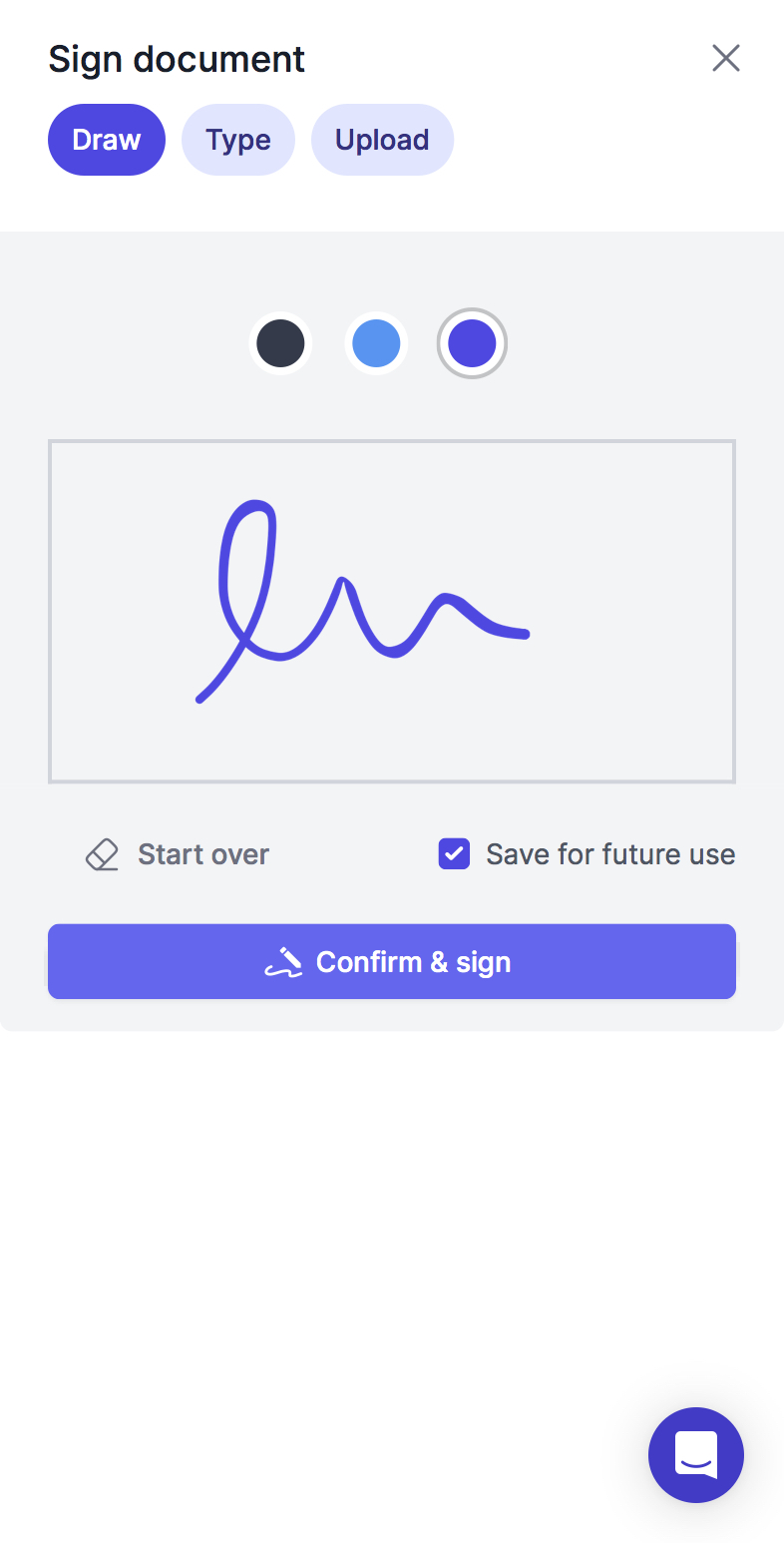

Everyone will receive an email with instructions, and you can track the progress in real time.
To experience fynk’s document signing capabilities, start a free trial today. No credit card is required.
Conclusion
You can easily and securely sign your Google Docs electronically. The choice of method depends on your needs and preferences. Use fynk to sign all your documents, including professional and legal documents, with peace of mind!